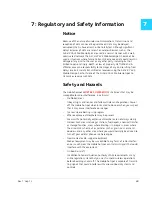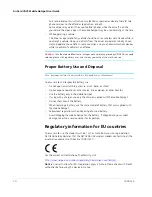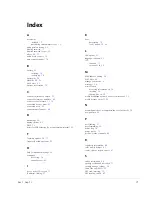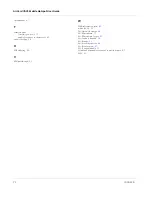Frequently Asked Questions
Rev 1 Sep.13
57
Where can I find more information?
•
Go to
support.netgear.com
, click Support for Home Products, search for your
service provider and then select your product.
From the NETGEAR web site, you can:
·
Update the firmware on your device
·
View product documentation
•
Refer to the Quick Start Guide that came with your mobile hotspot.
How do I find my computer’s IP address?
The steps for finding your computer’s IP address depend on the operating system.
Windows 8
1.
Open the command prompt window.
a.
Click the Search icon on the Charms bar.
b.
Select Command Prompt.
2.
At the command prompt, type ipconfig and press Enter.
3.
Write down the IP address for the entry that relates to the wireless network
connection. (The IP address will be listed under “IPv4 Address”.)
Windows 7
1.
Open the command prompt window.
a.
Click Start > Run.
b.
Type cmd or command and click OK.
2.
At the command prompt, type ipconfig and press Enter.
3.
Write down the IP address for the entry that relates to the wireless network
connection. (The IP address will be listed under “IPv4 Address”.)
Windows XP
1.
Open the command prompt window.
a.
Click Start > Run.
b.
Type cmd or command and click OK.
2.
At the command prompt, type ipconfig/all and press Enter.
3.
Write down the IP address for the entry that relates to the wireless network
connection. (The IP address will be listed under “IP Address”.)
Mac OS X
1.
From the Apple menu, select System Preferences > Network.
2.
Select the wireless adapter. The IP address is displayed in the right pane.
Other operating systems
Refer to the user documentation for your operating system or computer.
Summary of Contents for 762S AirCard
Page 1: ...762S Mobile Hotspot AirCard User Guide 2400325 Rev 1 ...
Page 2: ......
Page 18: ...AirCard 762S Mobile Hotspot User Guide 18 2400325 ...
Page 66: ...AirCard 762S Mobile Hotspot User Guide 66 2400325 ...
Page 68: ...AirCard 762S Mobile Hotspot User Guide 68 2400325 ...
Page 73: ......
Page 74: ......