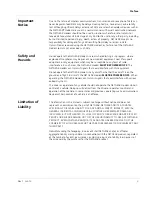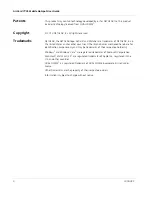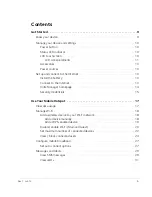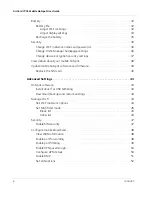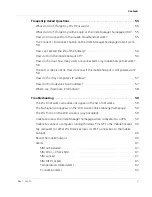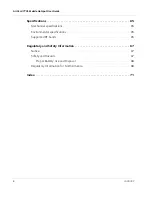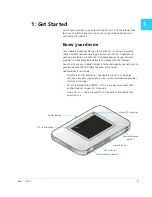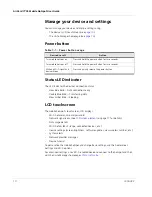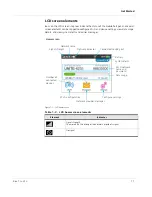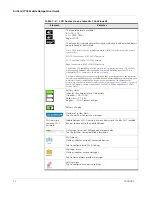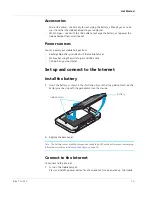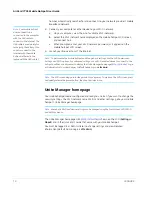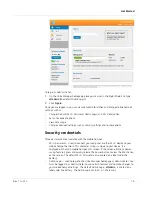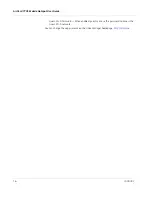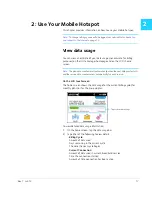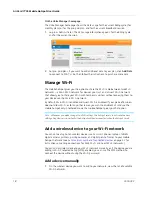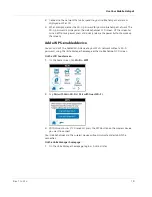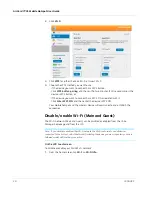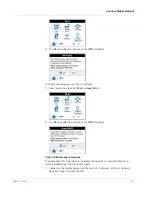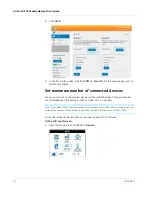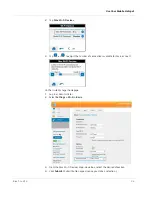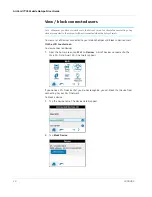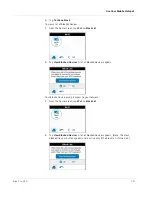AirCard 770S Mobile Hotspot User Guide
10
2400282
Manage your device and settings
You can manage your device and change settings using:
•
The device’s LCD touchscreen (see
page 10
)
•
The Unite Manager homepage (see
page 14
)
Power button
Status LED indicator
The LED indicates the device’s connection status:
•
Slow blue blink — Data connection ready
•
Double blue blink — Transferring data
•
Slow amber blink — Sleeping
LCD touchscreen
The mobile hotspot’s touchscreen LCD displays:
•
Wi-Fi network name and password
•
Network signal icons (See
LCD screen elements
on page 11 for details.)
•
Data usage details
•
Wi-Fi details (Wi-Fi range, connected devices, etc.)
•
Device settings (screen brightness, software updates, view wireless number, etc.)
•
System alerts
•
Network provider messages
•
Device tutorial
To personalize the mobile hotspot and change basic settings, use the homescreen
Settings and Wi-Fi options.
For advanced settings, use a Wi-Fi enabled device to connect to the hotspot and then
visit the Unite Manager homepage at
http://attunite
.
Table 1-1: Power button usage
Desired result
Action
Turn mobile hotspot on
Press and hold the power button for two seconds.
Turn mobile hotspot off
Press and hold the power button for two seconds.
Wake up Wi-Fi signal and
device screen
Press and quickly release the power button.
Summary of Contents for AirCard 770S
Page 1: ...770S Mobile Hotspot AirCard User Guide 2400282 Rev 1 ...
Page 2: ......
Page 42: ...AirCard 770S Mobile Hotspot User Guide 42 2400282 ...
Page 54: ...AirCard 770S Mobile Hotspot User Guide 54 2400282 ...
Page 64: ...AirCard 770S Mobile Hotspot User Guide 64 2400282 ...
Page 66: ...AirCard 770S Mobile Hotspot User Guide 66 2400282 ...
Page 70: ...AirCard 770S Mobile Hotspot User Guide 70 2400282 ...
Page 73: ......
Page 74: ......