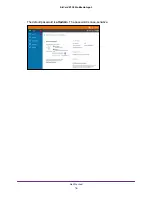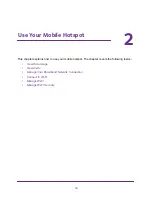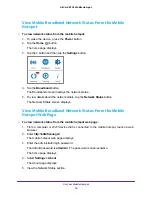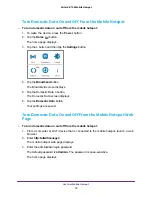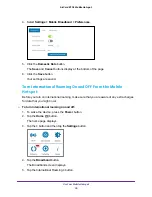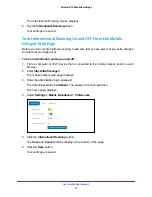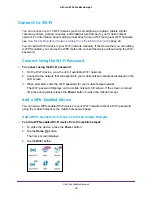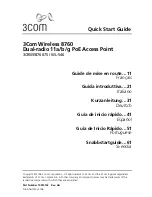Use Your Mobile Hotspot
28
AirCard 815S Mobile Hotspot
Connect to Wi-Fi
You can connect up to 15 Wi-Fi devices (such as smartphones, laptops, tablets, digital
cameras, printers, gaming consoles, and digital picture frames) to your mobile hotspot
network. For information about setting connections for main Wi-Fi and guest Wi-Fi networks,
see
View Mobile Broadband Network Status From the Mobile Hotspot
24.
You can add a Wi-Fi device to your Wi-Fi network manually. If the device that you are adding
is WPS enabled, you can use the WPS method to connect the device without using the Wi-Fi
password.
Connect Using the Wi-Fi Password
To connect using the Wi-Fi password:
1.
On the Wi-Fi device, view the list of available Wi-Fi networks.
2.
Connect to the network that corresponds to your mobile hotspot network as displayed on the
LCD screen.
3.
When prompted, enter the Wi-Fi password for your mobile hotspot network.
The Wi-Fi password displays on the mobile hotspot LCD screen. If the screen is turned
off, press and quickly release the
Power
button to wake the mobile hotspot.
Add a WPS-Enabled Device
You can add a WPS-enabled Wi-Fi device to your Wi-Fi network without a Wi-Fi password,
using the mobile hotspot or the mobile hotspot web page.
Add a WPS-Enabled Wi-Fi Device From the Mobile Hotspot
To add a WPS-enabled Wi-Fi device from the mobile hotspot:
1.
To wake the device, press the
Power
button.
2.
Tap the
Home
( ) button.
The home screen displays.
3.
Tap the
Wi-Fi
button.