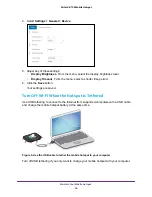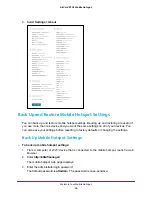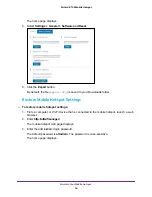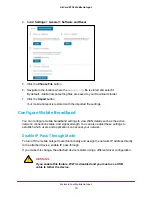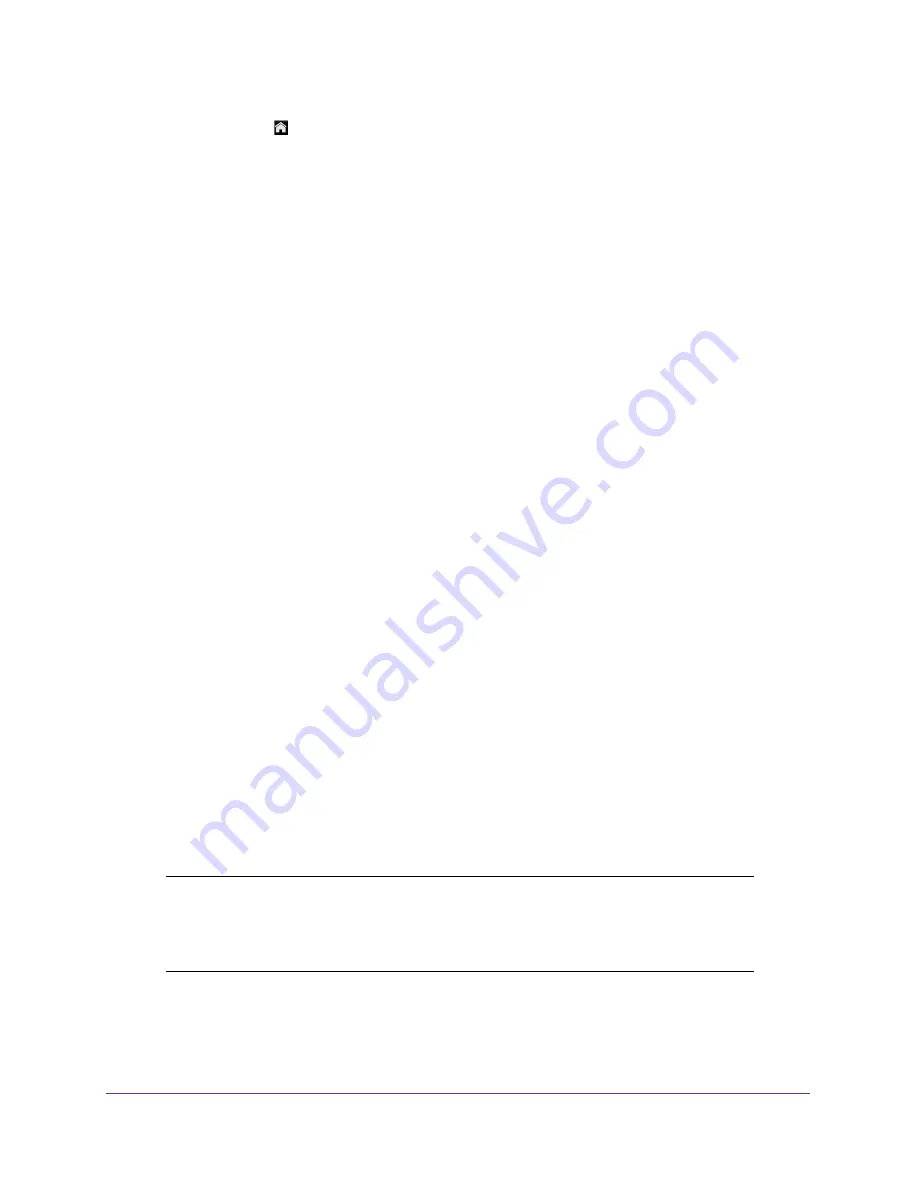
Manage Security
57
AirCard 815S Mobile Hotspot
2.
Tap the
Home
( ) button.
The home screen displays.
3.
Tap the
Security
button.
The Security screen displays.
4.
Tap the
Screen Lock
button.
5.
When prompted, enter the current passcode.
The screen passcode is turned off.
Remove the Screen Passcode From the Mobile Hotspot Web
Page
To set the screen passcode lock:
1.
From a computer or Wi-Fi device that is connected to the mobile hotspot, launch a web
browser.
2.
Enter
http://attwifmanager/
.
The mobile hotspot web page displays.
3.
Enter the administrator login password.
The default password is
attadmin
. The password is case-sensitive.
The home page displays.
4.
Select
Security > General
.
The Screen Passcode page displays.
5.
Click the
Passcode
button to turn off the passcode.
6.
Click the
Save
button.
Your settings are saved.
Reset the Screen Passcode
You can log in to the mobile hotspot web page and reset the screen passcode lock.
Note:
If you fail to enter the correct screen passcode 10 times in a row, you
are prompted to perform a factory reset. If this happens, you can
perform the factory reset or log in to the mobile hotspot and reset the
screen passcode.