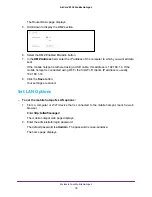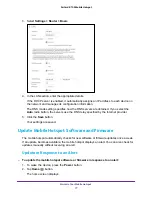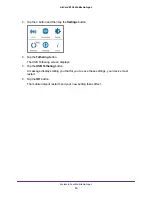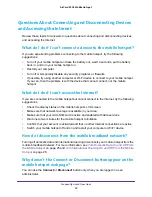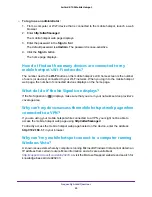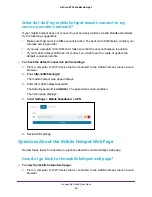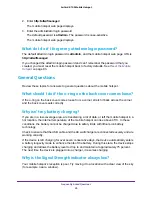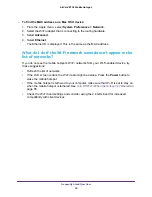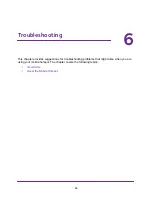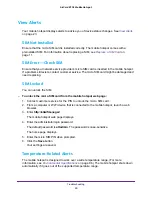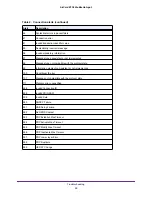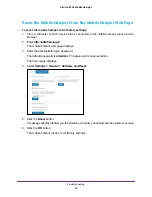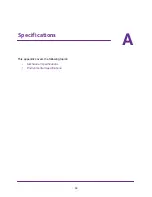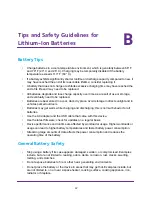Troubleshooting
90
AirCard 815S Mobile Hotspot
View Alerts
Your mobile hotspot displays alerts to advise you of device status changes. See
23.
SIM Not Installed
Ensure that the micro SIM card is installed correctly. The mobile hotspot comes with a
preinstalled SIM. For information about replacing a SIM, see
SIM Error
—
Check SIM
Ensure that your network service provider’s micro SIM card is inserted in the mobile hotspot.
If a problem still exists, contact customer service. The micro SIM card might be damaged and
need replacing.
SIM Locked
You can unlock the SIM.
To unlock the micro SIM card from the mobile hotspot web page:
1.
Contact customer service for the PIN to unlock the micro SIM card.
2.
From a computer or Wi-Fi device that is connected to the mobile hotspot, launch a web
browser.
3.
Enter
http://attwifmanager/
.
The mobile hotspot web page displays.
4.
Enter the administrator login password.
The default password is
attadmin
. The password is case-sensitive.
The home page displays.
5.
Enter the micro SIM PIN when prompted.
6.
Click the
Save
button.
Your settings are saved.
Temperature-Related Alerts
The mobile hotspot is designed to work over a wide temperature range. (For more
information, see
96.) The mobile hotspot shuts down
automatically if it goes out of the supported temperature range.