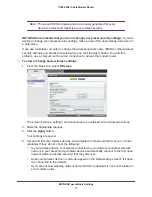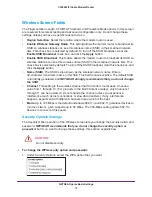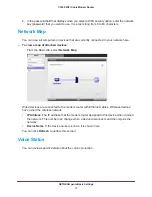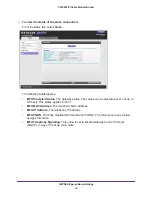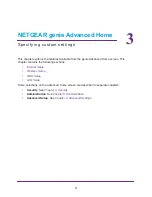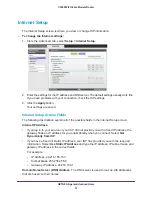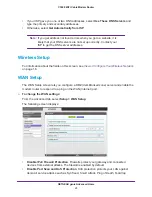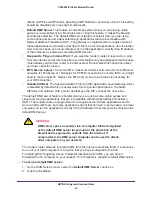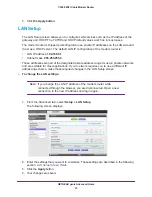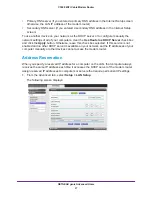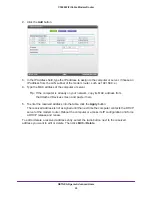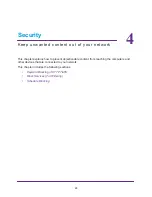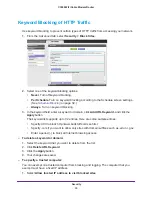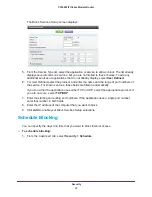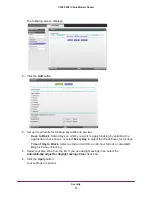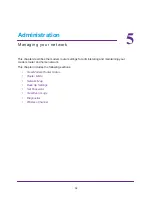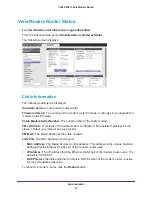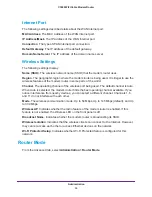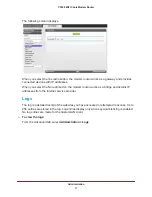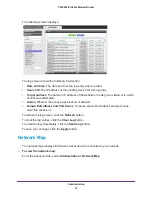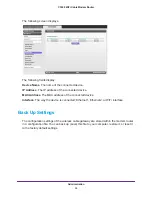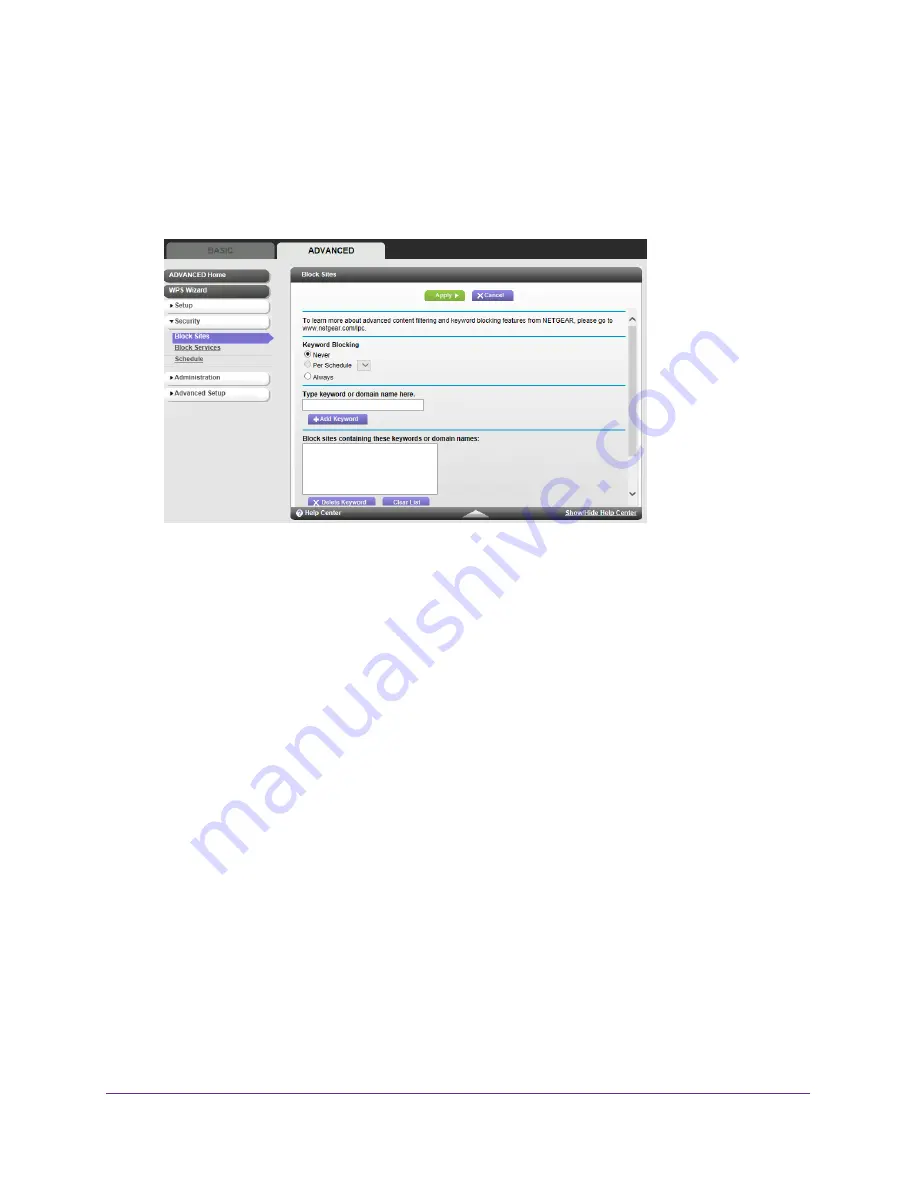
Security
30
C3000 WiFi Cable Modem Router
Keyword Blocking of HTTP Traffic
Use keyword blocking to prevent certain types of HTTP traffic from accessing your network.
1.
From the Advanced tab, select
Security >
Block Sites
.
2.
Select one of the keyword blocking options:
•
Never
. Turn off keyword blocking.
•
Per Schedule
. Turn on keyword blocking according to the Schedule screen settings.
(See
Schedule Blocking
on page
32.)
•
Always
. Turn on keyword blocking.
3.
In the keyword field, enter a keyword or domain, click
Add URL Keyword,
and click the
Apply
button.
The keyword list supports up to 32 entries. Here are some sample entries:
•
Specify XXX to block http://www.badstuff.com/xxx.html.
•
Specify .com if you want to allow only sites with domain suffixes such as .edu or .gov.
•
Enter a period (
.
) to block all Internet browsing access.
To delete a keyword or domain:
1.
Select the keyword that you want to delete from the list.
2.
Click
Delete URL Keyword
.
3.
Click the
Apply
button.
4.
Your changes are saved.
To specify a trusted computer:
You can exempt one trusted computer from blocking and logging. The computer that you
exempt must have a fixed IP address.
1.
Select
Allow trusted IP address to visit blocked sites
.