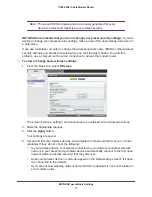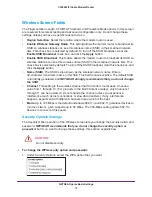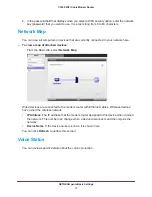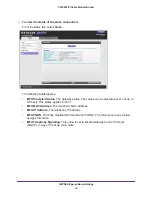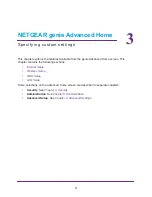6
1
1.
Connect to the Modem Router
G e t t i n g t o k n o w y o u r m o d e m r o u t e r
This chapter describes how to configure the Internet connection of your gateway and includes
these sections:
•
Gateway Front Panel
•
Gateway Rear Panel
•
Gateway Label
•
Position Your Gateway
•
Log In to Your Gateway
•
View the Modem Router Home Screens
•
Join the Wireless Network