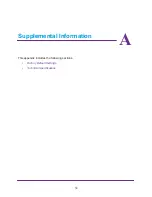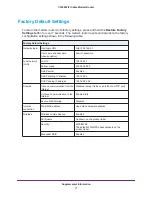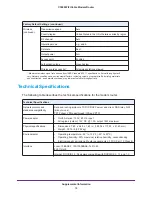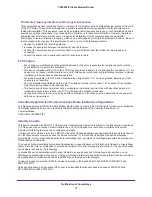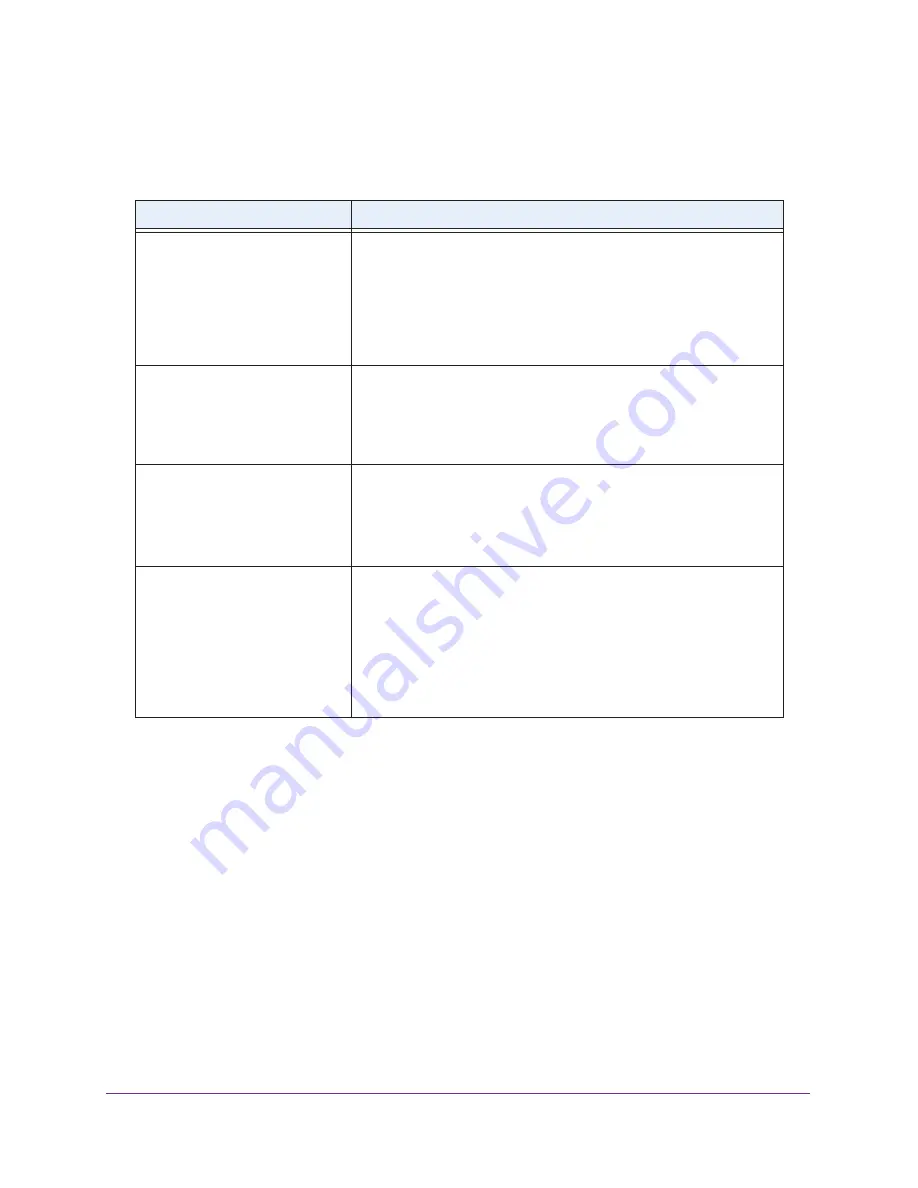
Troubleshooting
66
C3000 WiFi Cable Modem Router
Using LEDs to Troubleshoot
The following table provides help when using the LEDs for troubleshooting.
LED Behavior
Action
All LEDS are off when the modem
router is plugged in.
Make sure that the power cord is properly connected to your modem
router and that the power supply adapter is properly connected to a
functioning power outlet.
Check that you are using the 12V DC power adapter from NETGEAR
for this product.
If the error persists, you have a hardware problem. Contact technical
support.
All LEDs stay on.
•
Clear the configuration of the modem router to its factory defaults.
This operation sets the IP address of the modem router to
192.168.0.1. See
Factory Default Settings
on page
71.
•
If the error persists, you have a hardware problem. Contact
technical support.
LAN LED is off for a port with an
Ethernet connection.
•
Make sure that the Ethernet cable connections are secure at the
modem router and at the hub or computer.
•
Make sure that power is turned on to the connected hub or
computer.
•
Be sure that you are using the correct cable.
Internet LED is off and the modem
router is connected to the cable
television cable.
•
Make sure that the coaxial cable connections are secure at the
modem router and at the wall jack.
•
Make sure that your cable Internet service has been provisioned by
your cable service provider. Your provider can verify that the signal
quality is good enough for gateway service.
•
Remove any excessive splitters that you have on your cable line.
Run a “home run” back to the point where the cable enters your
home.
Cannot Log In to the Modem Router
If you are unable to access the modem router from a computer on your local network, check
the following:
•
Check the Ethernet connection between the computer and the modem router as
described in the previous section.
•
Make sure that your IP address of your computer is on the same subnet as the modem
router. If you are using the recommended addressing scheme, the address of your
computer is in the range of 192.168.0.10 to 192.168.0.254.