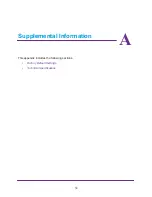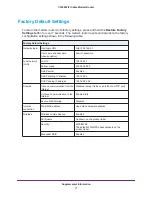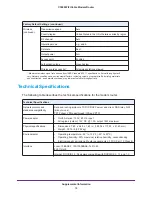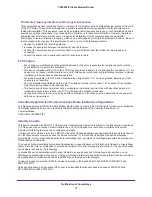Troubleshooting
69
C3000 WiFi Cable Modem Router
information is not visible in the Network Control Panel of your computer. Verify that the IP
address of the modem router is listed as the default gateway.
•
Check that the network address of your computer (the portion of the IP address specified
by the netmask) is different from the network address of the remote device.
•
Check that your Internet LED is on.
•
If your ISP assigned a host name to your computer, enter that host name as the account
name in the Basic Settings screen.
Wireless Performance and Modem Router Location
The range of your wireless connection can vary based on the physical placement of the
modem router. The latency, data throughput performance, and notebook power consumption
of wireless adapters also vary depending on your configuration choices.
For best results, place your modem router according to the following guidelines:
•
Near the center of the area in which your computers operate.
•
In an elevated location such as a high shelf where the wirelessly connected
computers have line-of-sight access (even if through walls).
•
Away from sources of interference, such as computers, microwave ovens, and
2.4-GHz cordless phones.
•
Away from large metal surfaces.
•
To reduce interference when using more than one access point, NETGEAR
recommends using 5 channel spacing between adjacent access points (for example,
use Channels 1 and 6, or 6 and 11).
The time that it takes to establish a wireless connection can vary depending on both your
security settings and the modem router location. WEP connections can take slightly longer to
establish. Also, WEP encryption can consume more battery power on a notebook computer.