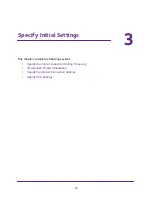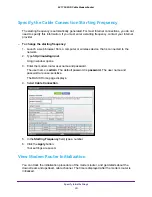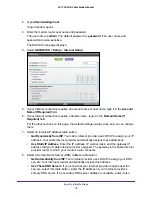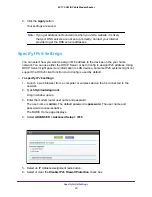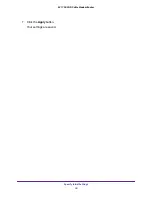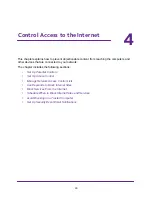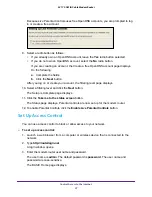Hardware and Internet Setup
12
AC1750 WiFi Cable Modem Router
To cable your modem router:
1.
Connect a coaxial cable.
Use the coaxial cable that your cable company provides to connect the cable port on the
modem router to a cable wall outlet or a line splitter.
Make sure that the cable is tightly connected.
Note:
If Comcast XFINITY is your cable Internet provider, Comcast XFINITY
recommends connecting your modem router directly to a cable wall
outlet.
Note:
If Charter is your cable Internet provider, Charter recommends
connecting your modem router directly to a cable wall outlet. If you must
use a splitter, use a splitter that is rated at 3.5 dBmv.
2.
Connect the power adapter provided in the package to the modem router and plug the
power adapter in to an electrical outlet.
3.
Press the
Power On/Off
button on the rear panel of the modem router.
The Power LED lights green.
4.
Wait for the modem router to come online.
The modem router comes online when the Internet LED stops blinking and lights solid
green.
This process might take up to 10 minutes.
You can log in to the modem router to view or change its settings.
Cable Your Modem Router to a Router or Gateway
If you want to cable the modem router to a router or gateway, then you must log in to the
modem router and change its Router Mode setting. Changing this setting prevents certain
network conflicts that can occur when two devices on the same network perform routing
functions such as Network Address Translation (NAT) and DHCP (assigning IP addresses to
devices on the network).
To cable your modem router to a gateway or router:
1.
Connect a coaxial cable.
Use the coaxial cable that your cable company provides to connect the cable port on the
modem router to a cable wall outlet or a line splitter.
Note:
If Charter is your cable Internet provider, Charter recommends
connecting your modem router directly to a cable wall outlet. If you must
use a splitter, use a splitter that is rated at 3.5 dBmv.