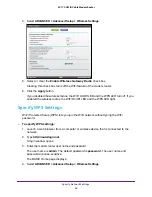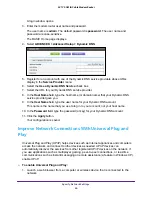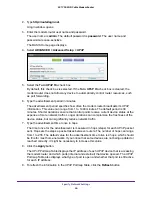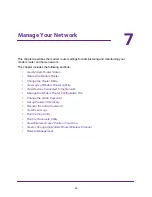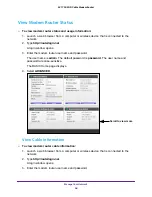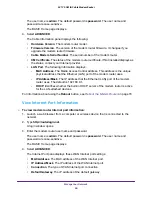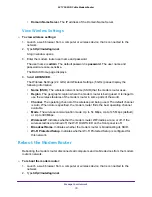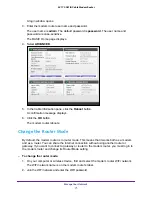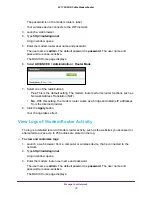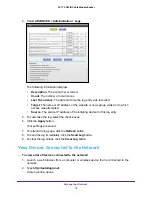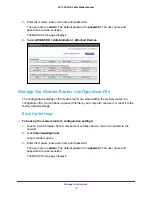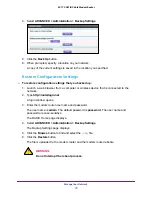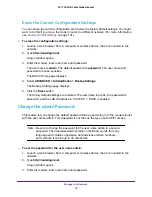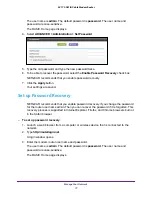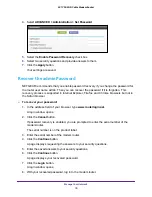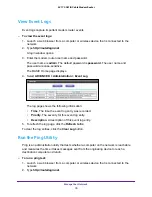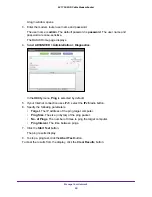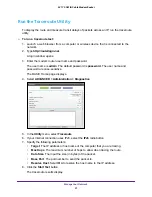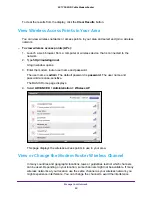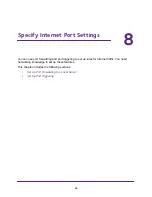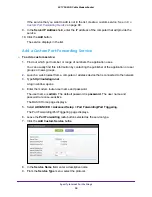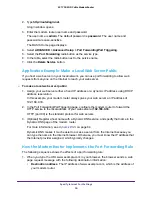Manage Your Network
76
AC1750 WiFi Cable Modem Router
Erase the Current Configuration Settings
You can erase the current configuration and restore the factory default settings. You might
want to do this if you move the modem router to a different network. (For more information,
see
To erase the configuration settings:
1.
Launch a web browser from a computer or wireless device that is connected to the
network.
2.
Type
http://routerlogin.net
.
A login window opens.
3.
Enter the modem router user name and password.
The user name is
admin
. The default password is
password
. The user name and
password are case-sensitive.
The BASIC Home page displays.
4.
Select
ADVANCED > Administration >
Backup Settings
.
The Backup Settings page displays.
5.
Click the
Erase
button.
The factory default settings are restored. The user name is admin, the password is
password, and the LAN IP address is 192.168.0.1. DHCP is enabled.
Change the admin Password
This feature let you change the default password that is used to log in to the modem router
with the user name admin. This password is not the one that you use for WiFi access.
Note:
Be sure to change the password for the user name admin to a secure
password. The ideal password contains no dictionary words from any
language and contains uppercase and lowercase letters, numbers,
and symbols. It can be up to 30 characters.
To set the password for the user name admin:
1.
Launch a web browser from a computer or wireless device that is connected to the
network.
2.
Type
http://routerlogin.net
.
A login window opens.
3.
Enter the modem router user name and password.