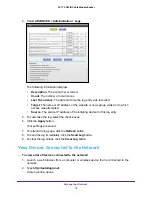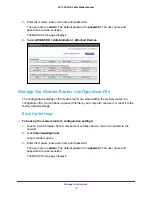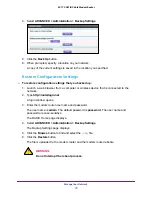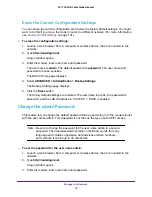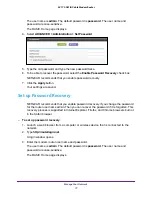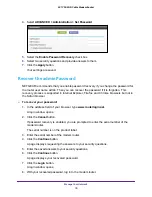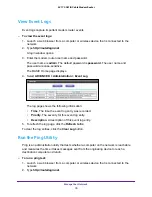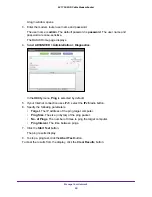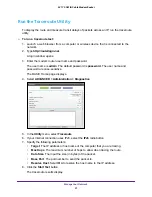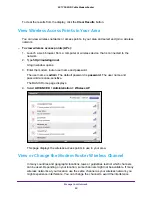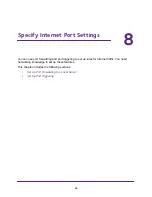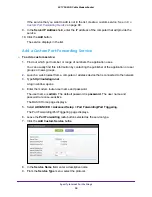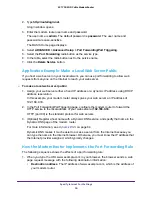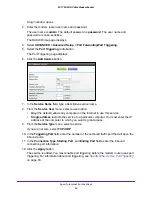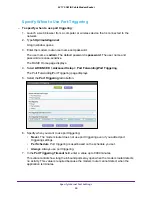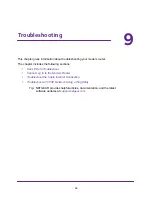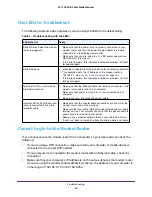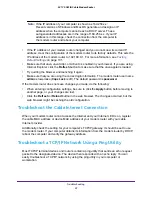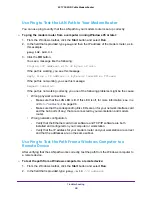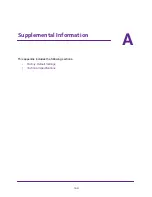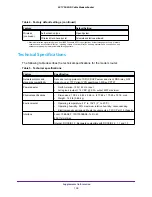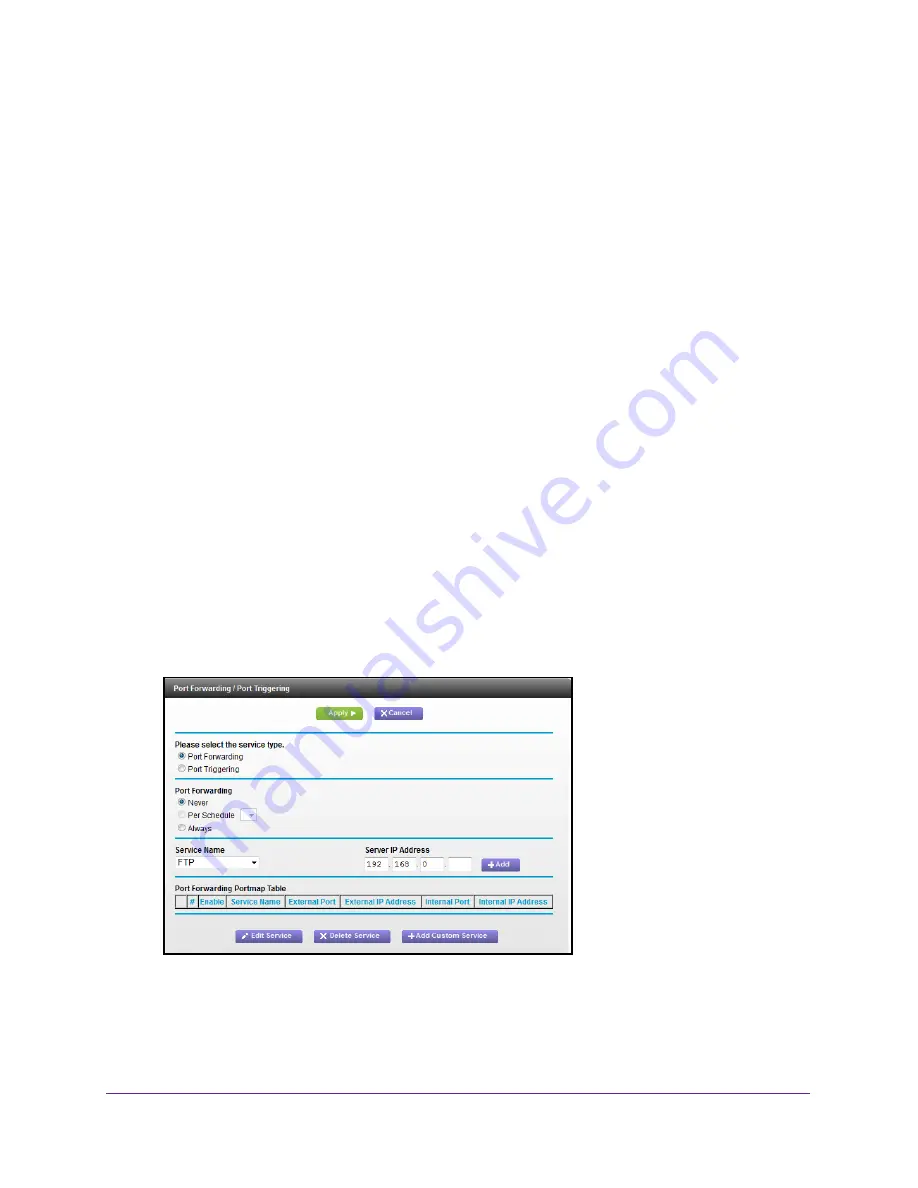
Specify Internet Port Settings
87
AC1750 WiFi Cable Modem Router
Set Up Port Forwarding to a Local Server
If your home network includes a server, you can allow certain types of incoming traffic to
reach the server. For example, you might want to make a local web server, FTP server, or
game server visible and available to the Internet.
The modem router can forward incoming traffic with specific protocols to computers on your
local network. You can specify the servers for applications and you can also specify a default
DMZ server to which the modem router forwards all other incoming protocols.
To forward specific incoming protocols:
1.
Decide which type of service, application, or game you want to provide.
2.
Find the local IP address of the computer on your network that will provide the service.
The server computer must always use the same IP address. To specify this setting, use
the reserved IP address feature. See
55.
3.
Launch a web browser from a computer or wireless device that is connected to the network.
4.
Type
http://routerlogin.net
.
A login window opens.
5.
Enter the modem router user name and password.
The user name is
admin
. The default password is
password
. The user name and
password are case-sensitive.
The BASIC Home page displays.
6.
Select
ADVANCED > Advanced Setup > Port Forwarding/Port Triggering
.
7.
Leave the
Port Forwarding
radio button selected as the service type.
8.
From the
Service Name
menu, select the service name.