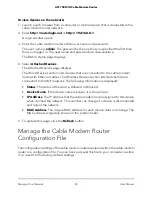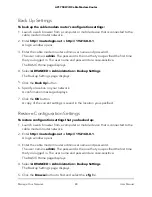You can turn the WiFi radios on and off with the WiFi On/Off button on the cable modem
router, or you can log in to the cable modem router and enable or disable the WiFi
radios. If you are close to the cable modem router, it might be easier to press its WiFi
On/Off button. If you are away from the cable modem router or you already logged in,
it might be easier to enable or disable them. You can also turn the WiFi radios off and
on based on a schedule. (See Set Up a WiFi Schedule on page ?).
Use the WiFi On/Off Button
To turn the WiFi radios off and on with the WiFi On/Off button:
Press the
WiFi On/Off
button on the front of the cable modem router for two
seconds.
If you turned off the WiFi radios, the WiFi On/Off LED and the WPS LED turn off. If
you turned on the WiFi radios, the WiFi On/Off LED and the WPS LED light.
Enable or Disable the WiFi Radios
If you used the WiFi On/Off button to turn off the WiFi radios, you can’t log in to the
cable modem router to turn them back on. You must press the WiFi On/Off button again
for two seconds to turn the WiFi radios back on.
To enable or disable the WiFi radios:
1. Launch a web browser from a computer or mobile device that is connected to the
cable modem router network.
2. Enter
http://routerlogin.net
or
http://192.168.0.1
.
A login window opens.
3. Enter the cable modem router admin user name and password.
The user name is
admin
. The password is the one that you specified the first time
that you logged in. The user name and password are case-sensitive.
The BASIC Home page displays.
4. Select
ADVANCED > Advanced Setup > Wireless Settings
.
The Wireless Settings page displays.
5. Select or clear the
Enable Wireless Gateway Radio
check boxes in the 2.4 GHz
and 5 GHz sections of the page.
Clearing this check box turns off the WiFi feature of the cable modem router.
6. Click the
Apply
button.
User Manual
69
Specify Network Settings
AC1750 WiFi Cable Modem Router