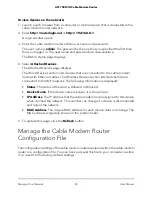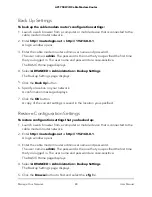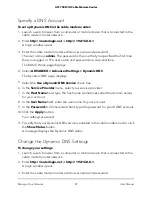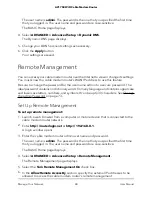Change the admin Password
You can change the admin password that is used to log in to the cable modem router
with the user name admin. This password is not the one that you use for WiFi access.
The cable modem router label shows your unique WiFi network name (SSID) and
password for WiFi access.
Note:
Be sure to change the password for the user name admin to a secure password.
The ideal password contains no dictionary words from any language and contains
uppercase and lowercase letters, numbers, and symbols. It can be up to 30 characters.
To set the password for the user name admin:
1. Launch a web browser from a computer or mobile device that is connected to the
cable modem router network.
2. Enter
http://routerlogin.net
or
http://192.168.0.1
.
A login window opens.
3. Enter the cable modem router admin user name and password.
The user name is
admin
. The password is the one that you specified the first time
that you logged in. The user name and password are case-sensitive.
The BASIC Home page displays.
4. Select
ADVANCED > Administration > Set Password
.
The Set Password page display.
5. Type the old password, and type the new password twice.
We recommend that you enable password recovery. See Set Up Password Recovery
on page 73.
6. Click the
Apply
button.
Your settings are saved.
Set Up Password Recovery
We recommend that you enable password recovery if you change the password for the
cable modem router admin user name. Then you can recover the password if it is
forgotten. This recovery process is supported in Internet Explorer, Firefox, and Chrome
browsers but not in the Safari browser.
User Manual
73
Manage Your Network
AC1750 WiFi Cable Modem Router