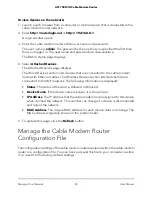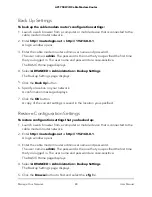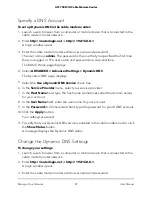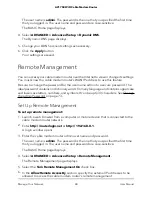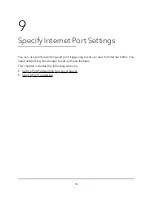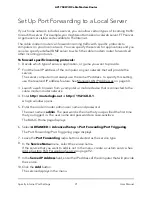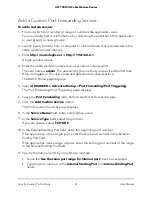7. To stop the polling entirely, click the
Stop
button.
Check the Internet Connection Status
To check the Internet connection status:
1. Launch a web browser from a computer or mobile device that is connected to the
cable modem router network.
2. Enter
http://routerlogin.net
or
http://192.168.0.1
.
A login window opens.
3. Enter the cable modem router admin user name and password.
The user name is
admin
. The password is the one that you specified the first time
that you logged in. The user name and password are case-sensitive.
The BASIC Home page displays.
4. Click the
ADVANCED
tab.
The Advanced page displays.
5. In the Internet Port pane, click the
Connection Status
button.
The Connection Satus window displays the following information:
•
IP Address
. The IP address that is assigned to the cable modem router.
•
Subnet Mask
. The subnet mask that is assigned to the cable modem router.
•
Default Gateway
. The IP address for the default gateway that the cable modem
router communicates with.
•
DHCP Server
. The IP address for the Dynamic Host Configuration Protocol server
that provides the TCP/IP configuration for all the computers that are connected
to the cable modem router.
•
DNS Server
. The IP address of the Domain Name Service server that provides
translation of network names to IP addresses.
•
Lease Obtained
. The date and time when the lease was obtained.
•
Lease Expires
. The date and time that the lease expires.
6. To return the status of all items to 0, click the
Release
button.
7. To refresh the window, click the
Renew
button.
8. To exit, click the
Close Window
button.
User Manual
77
Manage Your Network
AC1750 WiFi Cable Modem Router