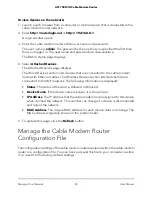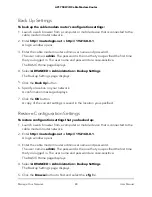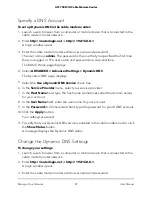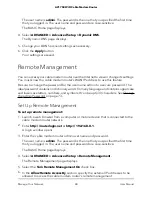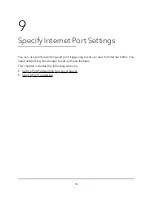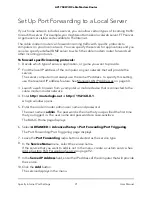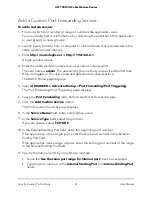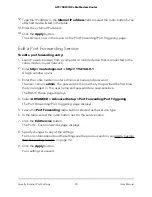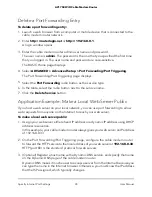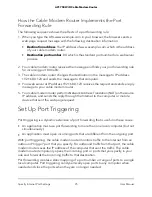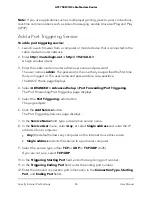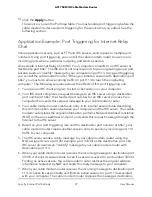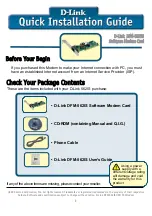6. To control the volume of Internet traffic, use either the traffic volume control feature
or the connection time control feature:
•
Select the
Traffic volume control
by radio button and then select one of the
following options:
-
No Limit
. No restriction is applied when the traffic limit is reached.
-
Download only
. The restriction is applied to incoming traffic only.
-
Both Directions
. The restriction is applied to both incoming and outgoing
traffic.
•
Select the
Connection time control
radio button and enter the allowed hours
in the Monthly limit field.
7. If your ISP charges for extra data volume when you make a new connection, enter
the extra data volume in MB in the
Round up data volume for each connection by
field.
8. In the Traffic Counter section, set the traffic counter to begin at a specific time and
date.
To start the traffic counter immediately, click the
Restart Counter Now
button.
9. In the Traffic Control section, enter a value in minutes to specify when the cable
modem router issues a warning message before the monthly limit of Mbytes or hours
is reached.
By default, the value is 0 and no warning message is issued. Select one of the
following to occur when the limit is attained:
•
The Internet LED blinks green or amber.
•
The Internet connection is disconnected and disabled.
10. Click the
Apply
button.
The Internet Traffic Statistics section helps you to monitor the data traffic.
11. To update the Traffic Statistics section, click the
Refresh
button.
12. To display more information about the data traffic on your cable modem router and
to change the poll interval, click the
Traffic Status
button.
View Devices Currently on the Network
You can view all computers or devices that are currently connected to your network.
User Manual
82
Manage Your Network
AC1750 WiFi Cable Modem Router