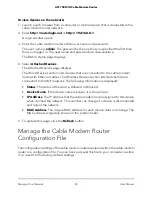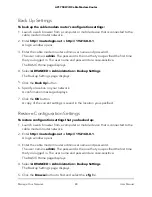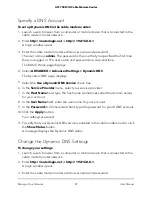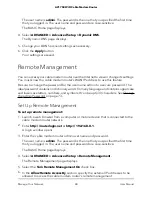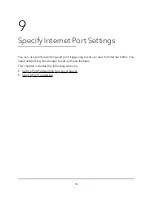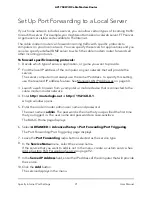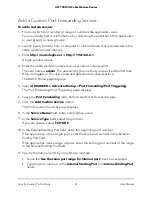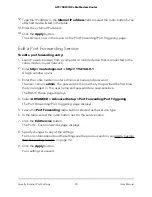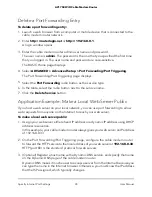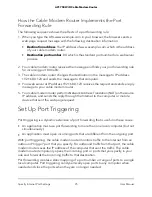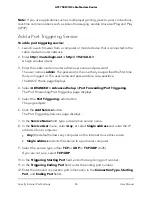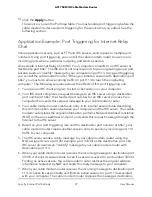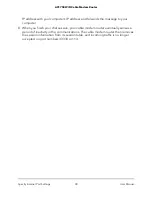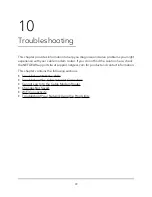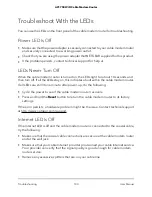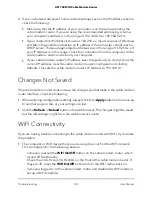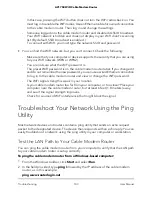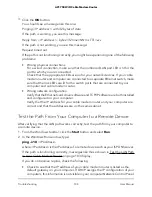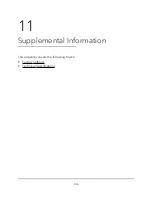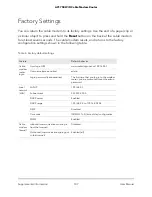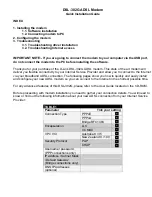Add a Custom Port Forwarding Service
To add a custom service:
1. Find out which port number or range of numbers the application uses.
You can usually find this information by contacting the publisher of the application
or user groups or news groups.
2. Launch a web browser from a computer or mobile device that is connected to the
cable modem router network.
3. Enter
http://routerlogin.net
or
http://192.168.0.1
.
A login window opens.
4. Enter the cable modem router admin user name and password.
The user name is
admin
. The password is the one that you specified the first time
that you logged in. The user name and password are case-sensitive.
The BASIC Home page displays.
5. Select
ADVANCED > Advanced Setup > Port Forwarding/Port Triggering
.
The Port Forwarding/Port Triggering page displays.
6. Leave the
Port Forwarding
radio button selected as the service type.
7. Click the
Add Custom Service
button.
The Ports-Custom Services page displays.
8. In the
Service Name
field, enter a descriptive name.
9. In the
Service Type
field, select the protocol.
If you are unsure, select
TCP/UDP
.
10. In the External Starting Port field, enter the beginning port number.
If the application uses a single port, enter the same port number in the External
Ending Port field.
If the application uses a range of ports, enter the ending port number of the range
in the External Ending Port field.
11. Specify the internal ports by one of these methods:
•
Leave the
Use the same port range for Internal port
check box selected.
•
Type the port numbers in the
Internal Starting Port
and
Internal Ending Port
fields.
User Manual
92
Specify Internet Port Settings
AC1750 WiFi Cable Modem Router