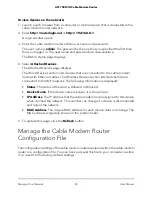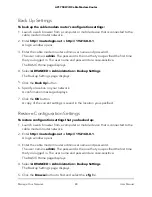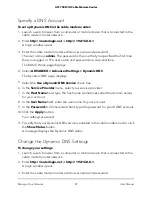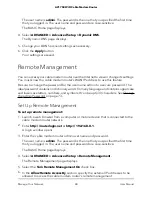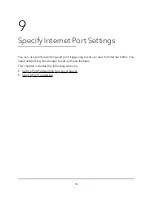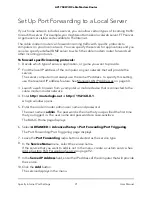Display Internet Port Statistics
To display Internet port statistics:
1. Launch a web browser from a computer or mobile device that is connected to the
cable modem router network.
2. Enter
http://routerlogin.net
or
http://192.168.0.1
.
A login window opens.
3. Enter the cable modem router admin user name and password.
The user name is
admin
. The password is the one that you specified the first time
that you logged in. The user name and password are case-sensitive.
The BASIC Home page displays.
4. Click the
ADVANCED
tab.
The Advanced page displays.
5. In the Internet Port pane, click
the Show Statistics
button.
The Show Statistics window displays the following information:
•
System Up Time
. The time elapsed since the cable modem router was last
restarted.
•
Port
. The statistics for the WAN (Internet) and LAN (Ethernet) ports. For each
port, the page displays the following:
-
Status
. The link status of the port.
-
TxPkts
. The number of packets transmitted on this port since reset or manual
clear.
-
RxPkts
. The number of packets received on this port since reset or manual
clear.
-
Collisions
. The number of collisions on this port since reset or manual clear.
-
Tx B/s
. The current transmission (outbound) bandwidth used on the WAN
and LAN ports.
-
Rx B/s
. The current reception (inbound) bandwidth used on the WAN and
LAN ports.
-
Up Time
. The time elapsed since this port acquired the link.
-
Poll Interval
. The interval at which the statistics are updated in this page.
6. To change the polling frequency, enter a time in seconds in the
Poll Interval
field
and click the
Set Interval
button.
User Manual
76
Manage Your Network
AC1750 WiFi Cable Modem Router