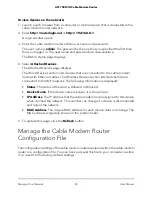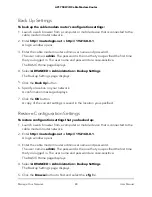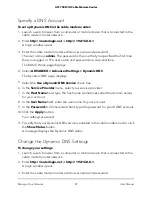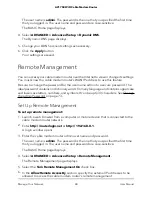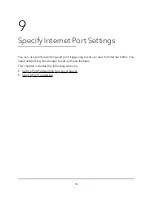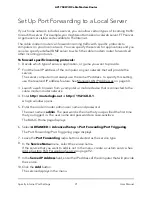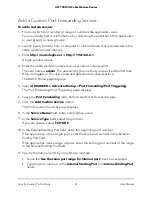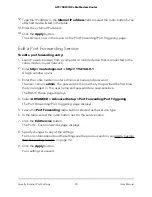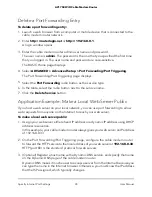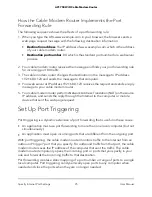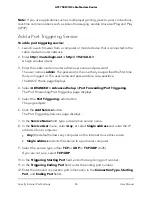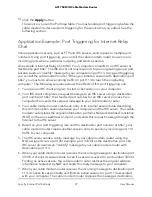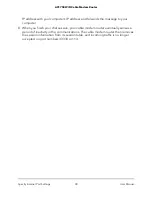To view devices on the network:
1. Launch a web browser from a computer or mobile device that is connected to the
cable modem router network.
2. Enter
http://routerlogin.net
or
http://192.168.0.1
.
A login window opens.
3. Enter the cable modem router admin user name and password.
The user name is
admin
. The password is the one that you specified the first time
that you logged in. The user name and password are case-sensitive.
The BASIC Home page displays.
4. Select
Attached Devices
.
The Attached Devices page displays.
The Wired Devices section lists devices that are connected to the cable modem
router with Ethernet cables. The Wireless Devices section lists devices that are
connected to the WiFi network. The following information is displayed:
•
Status
. The status of the device, Allowed or Blocked.
•
Device Name
. If the device name is known, it is shown here.
•
IP Address
. The IP address that the cable modem router assigned to this device
when it joined the network. This number can change if a device is disconnected
and rejoins the network.
•
MAC Address
. The unique MAC address for each device does not change. The
MAC address is typically shown on the product label.
5. To update this page, click the
Refresh
button.
Manage the Cable Modem Router
Configuration File
The configuration settings of the cable modem router are stored within the cable modem
router in a configuration file. You can back up (save) this file to your computer, restore
it, or reset it to the factory default settings.
User Manual
83
Manage Your Network
AC1750 WiFi Cable Modem Router