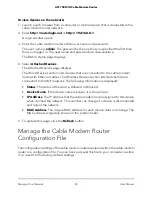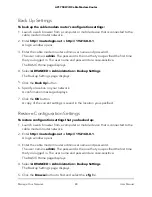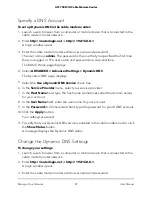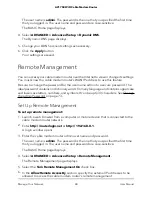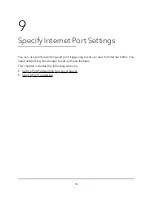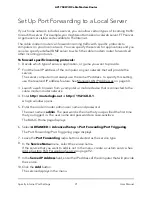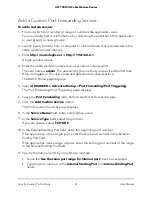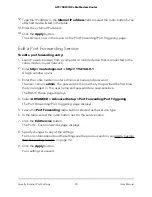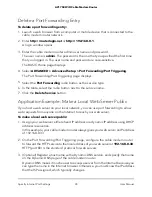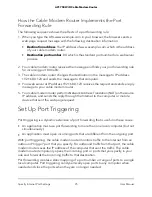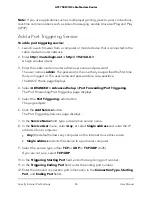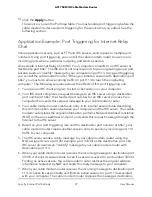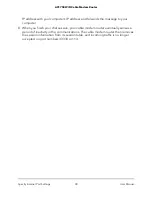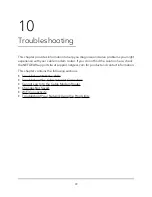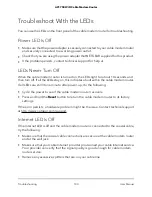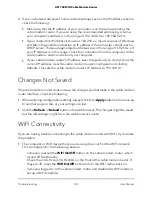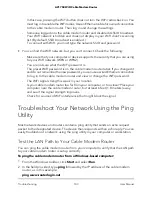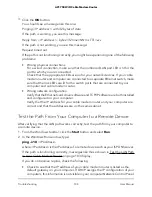For enhanced security, restrict access to as few external IP addresses as practical.
Select one of the following:
•
Only This Computer
. To allow access from a single IP address on the Internet,
select the
Only This Computer
radio button. Enter the IP address to be allowed
access.
•
IP Address Range
. To allow access from a range of IP addresses on the Internet,
select the
IP Address Range
radio button. Enter a beginning and ending IP
address to define the allowed range.
•
Everyone
. To allow access from any IP address on the Internet, select the
Everyone
radio button.
7. Specify the port number for accessing the cable modem router’s web pages.
Normal web browser access uses the standard HTTP service port 80. For greater
security, enter a custom port number for remote access to the cable modem router
web pages. Choose a number from 1024 to 65535, but do not use the number of
any common service port. The default is 8080, which is a common alternate for HTTP.
8. Click the
Apply
button.
Your settings are saved.
Use Remote Access
To use remote access:
1. Launch an Internet browser on a computer that is not on your home network.
2. Type your cable modem router’s WAN IP address into your browser’s address or
location field followed by a colon (:) and the custom port number.
For example, if your external address is 134.177.0.123 and you use port number
8080, enter
http://134.177.0.123:8080
in your browser.
User Manual
89
Manage Your Network
AC1750 WiFi Cable Modem Router