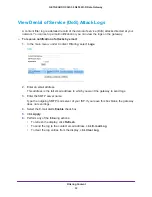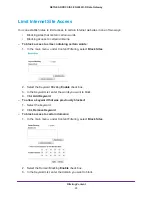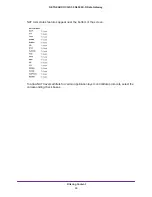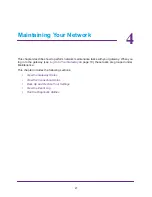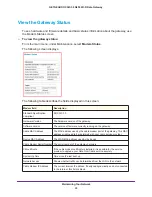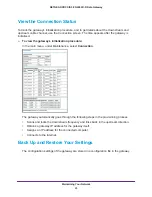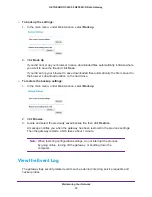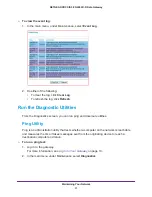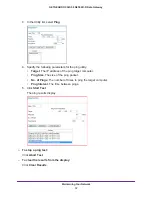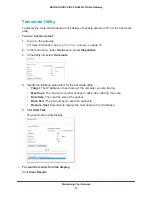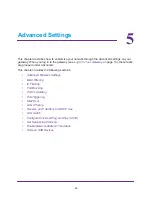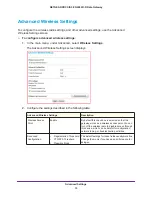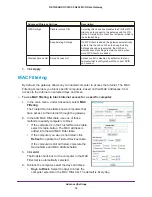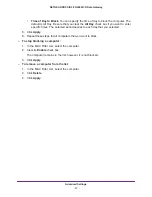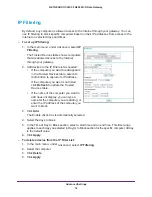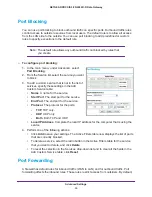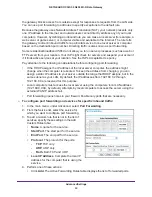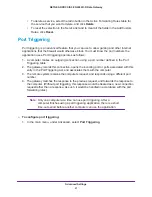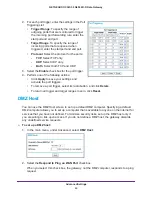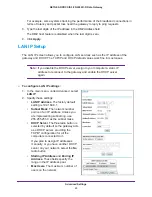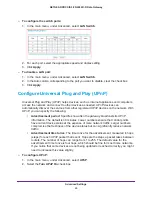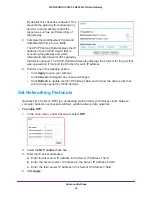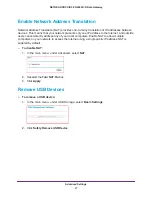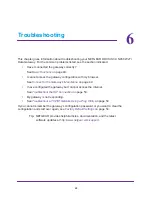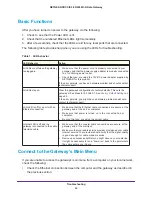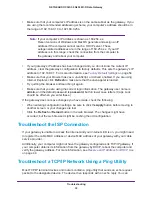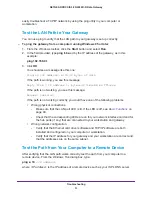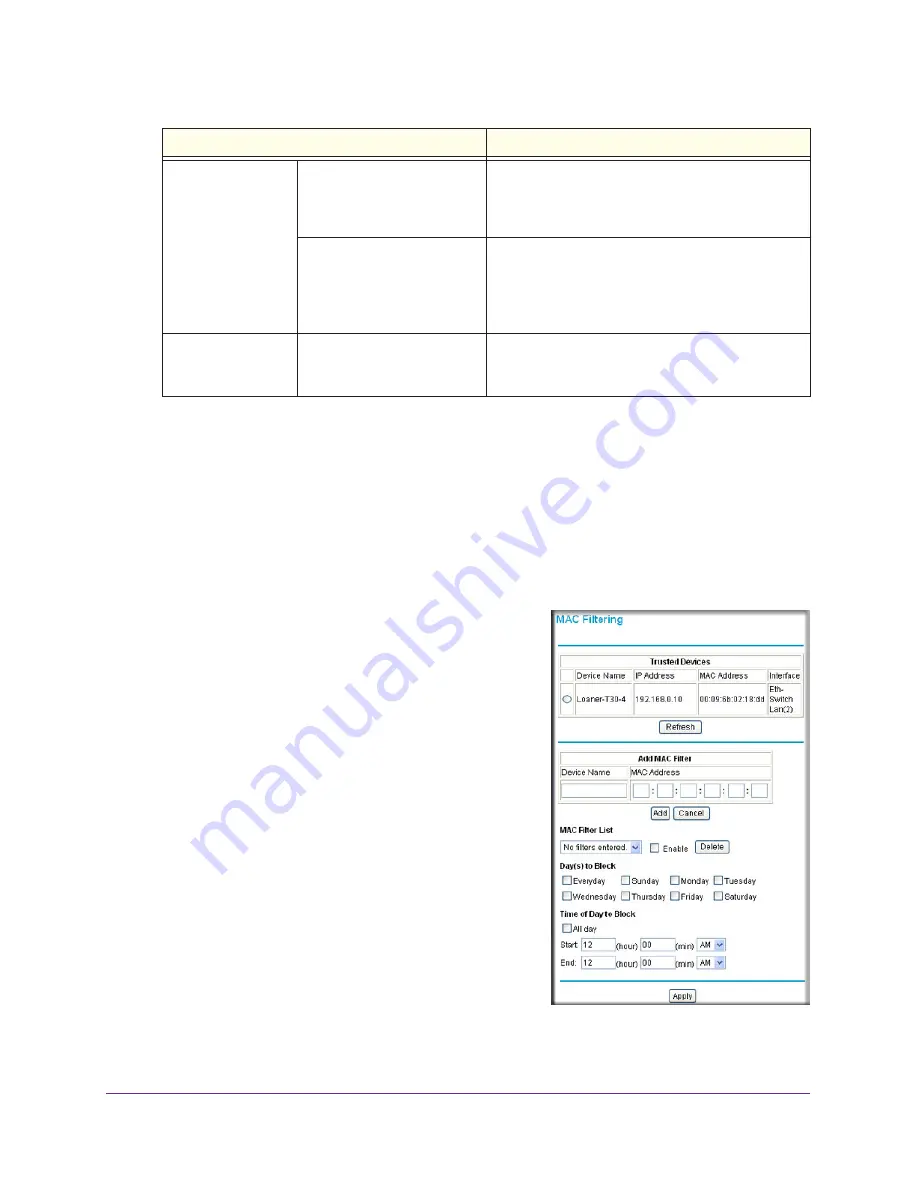
Advanced Settings
36
NETGEAR DOCSIS 3.0 N450 Wi-Fi Data Gateway
3.
Click
Apply
.
MAC Filtering
By default, the gateway allows any connected computer to access the Internet. The MAC
Filtering screen lets you block specific computers, based on their MAC addresses, from
access to the Internet on selected days and times.
To use MAC filtering to block Internet access for a specific computer:
1.
In the main menu, under Advanced, select
MAC
Filtering
.
The Trusted Devices table shows computers that
have access to the Internet through the gateway.
2.
In the Add MAC Filter table, use one of these
methods to specify computers to block:
•
If the computer is in the Trusted Devices table,
select its radio button. The MAC address is
added into the Add MAC Filter table.
•
If the computer you want is not listed, click
Refresh
to update the Trusted Devices table.
If the computer is still not listed, complete the
Device Name and MAC Address fields.
3.
Click
Add
.
The Enable check box for the computer in the MAC
Filter List is automatically selected.
4.
To block the computer, select the days and times:
•
Days to Block
. Select the days to block the
computer selected in the MAC Filter List. The default is Everyday.
WPS Settings
Disable router’s PIN
Selecting this check box disables the PIN that WPS
clients use to connect to the gateway with the PIN
method. Normally this check box is cleared, which is
the default setting.
Keep Existing Settings
If a WPS client is added, the gateway automatically
selects this check box. When the Keep Existing
Settings check box is selected, the SSID and
wireless security settings remain the same when
more WPS clients are added.
Wireless Access List Set up Access List
Access control is disabled by default so that any
computer that is configured with the correct SSID
can connect.
Advanced Wireless Settings
Description