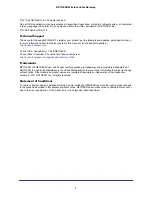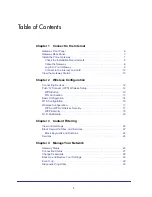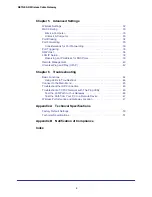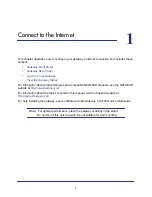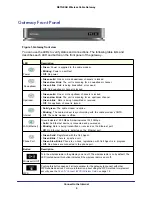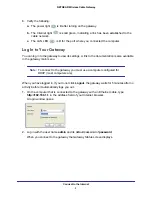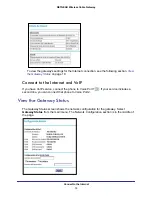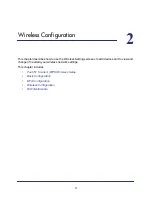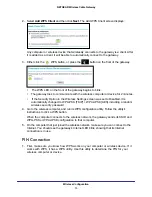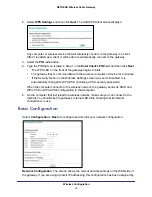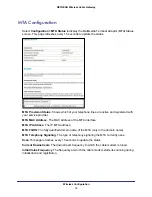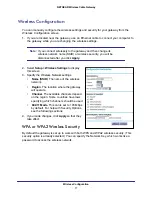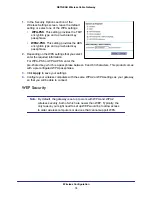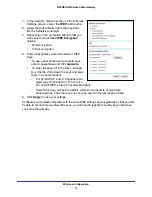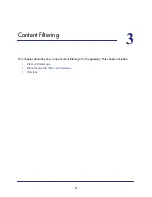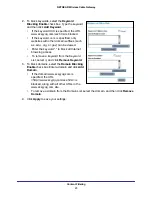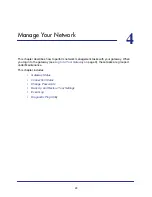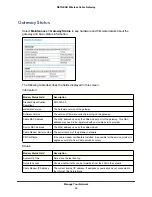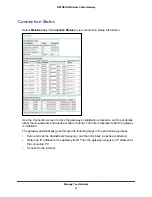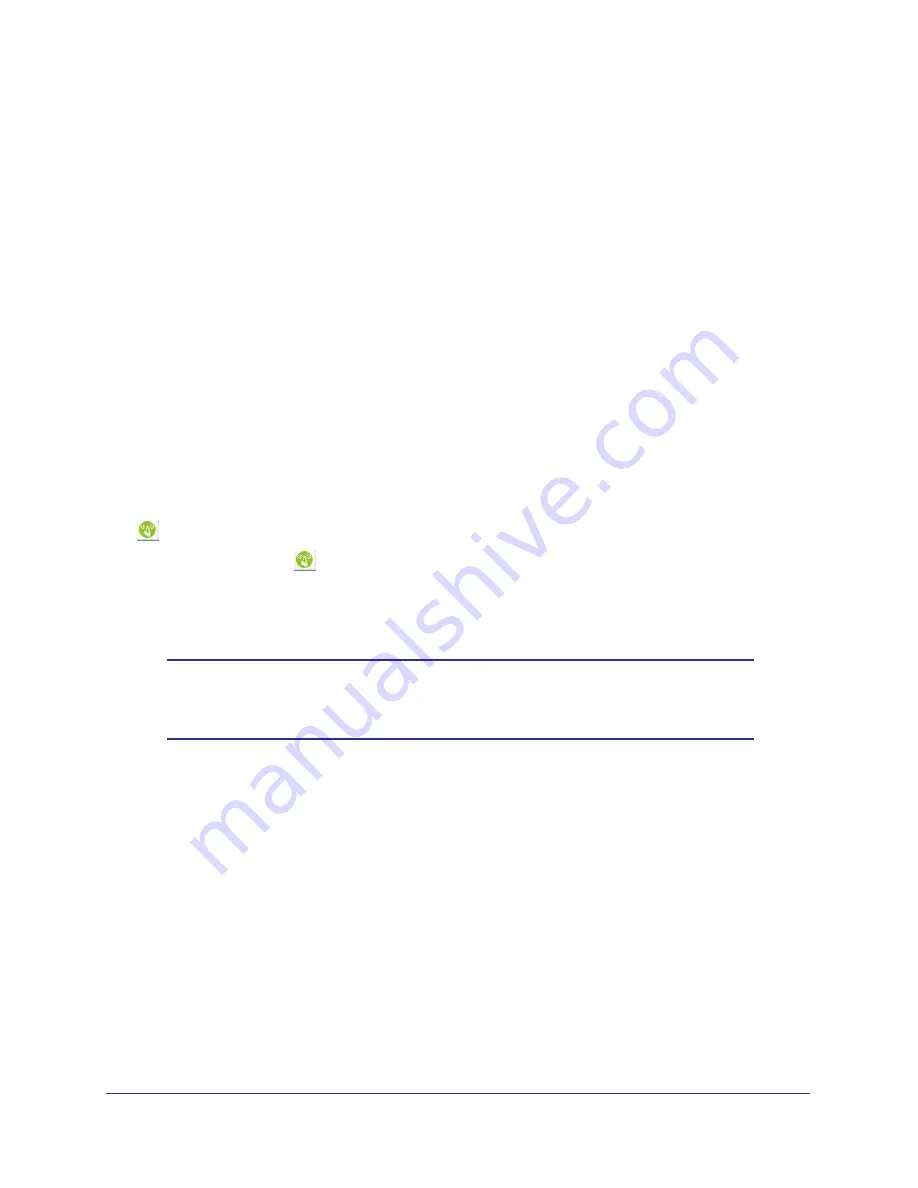
Wireless Configuration
12
NETGEAR Wireless Cable Gateway
Connecting Devices
To wirelessly connect to the gateway, a computer or wireless device requires the same wireless
settings as the gateway.
•
The default wireless network name (SSID) for the gateway is shown on the product label.
This product comes with a preconfigured Wi-Fi SSID and passphrase.
•
By default the gateway works with WPA and WPA 2 wireless security. The default
passphrase is shown on the product label.
To use Push 'N' Connect (WPS), your wireless computers and equipment have to support WPS
technology.
Push 'N' Connect (WPS) Wireless Setup
Push 'N' Connect (WPS) can be a quick way to automatically set up your gateway’s wireless
network and set up your wireless computer to connect to it at the same time. WPS, also
called Wi-Fi Protected Setup, is a relatively new technology, so before you decide to use it,
check to make sure your wireless computers and devices support WPS. Look for the
symbol on all the computers that will connect wirelessly to the gateway.
If you do not see the
symbol on all the computers that will connect to the wireless
network, then you should manually set up your network first (see
Wireless Configuration
).
After that, you can still use WPS to set up the wireless connection for the computers that
support WPS.
Note:
All WPS-capable products should be compatible with the gateway.
For more detailed information about the WPS standard, see
http://www.wi-fi.org
).
To use Push 'N' Connect (WPS), your wireless computers and equipment must support WPS
technology. There are two Push 'N' Connect methods, Push Button and PIN (personal
identification number).
•
Push Button
. This is the preferred method.
•
PIN
described below.
WPS Button
You can use the WPS button to automatically set up wireless settings in your gateway and to
set up your wireless computer to connect to it.
1.
Make sure you know how WPS works on your computer or wireless device. If it works
with WPS, it has a WPS utility and might also have a WPS button that you can press.