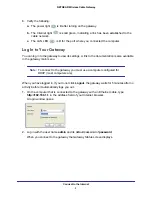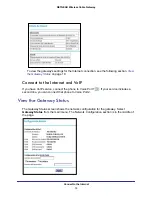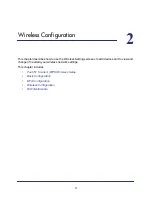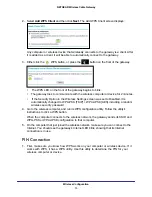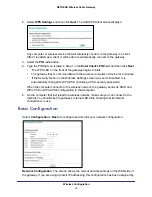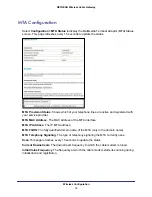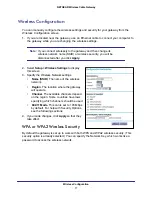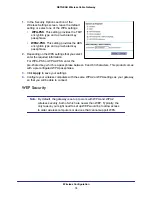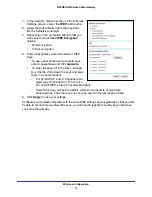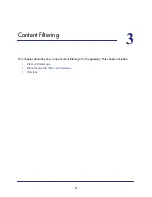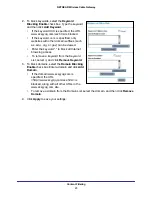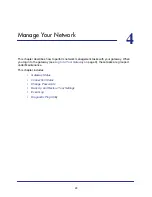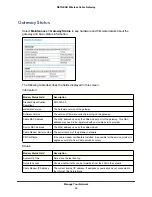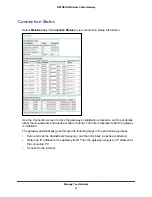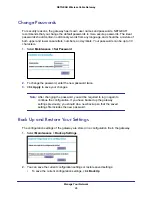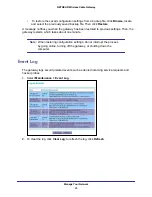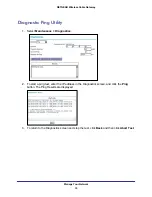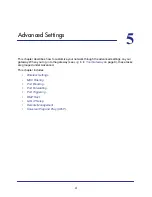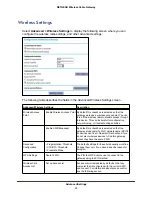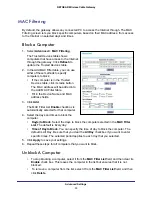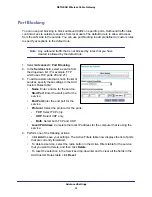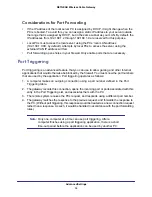Content Filtering
22
NETGEAR Wireless Cable Gateway
View or Email Logs
Your gateway logs security-related events such as Denial of Service (DoS) attacks, hacker
probes, and administrator logins, based on the settings on the Logs screen. If you set up
content filtering on the Block Sites screen, you can also log when someone on your network
tried to access a blocked site. You can specify which events are logged and you can send the
logs to the specified email address.
1.
Select
Content Filtering >
Logs
.
2.
To use email, fill in the
Contact
Email Address
and
SMTP
Server Name
fields.
3.
Select the
Enable
check box for
E-mail Alerts
.
4.
Click
Apply
so your changes
take effect.
5.
To email the log now, click
Log.
To delete all log entries. click
Clear Log
. To see the most recent entries, click
Refresh
.
Block Keywords, Sites, and Services
With its content filtering feature, the gateway prevents objectionable content from reaching
your computers. The gateway allows you to control access to Internet content by screening
for keywords within Web addresses. It can also block access to all sites except those that are
explicitly allowed. For example, you can set up the gateway to do the following:
•
Block access from to Internet locations that contain keywords that you specify.
•
Block access to websites that you specify as off-limits.
•
Allow access to only websites that you specify as allowed.
Block Keywords and Domains
The gateway allows you to restrict access to Internet content based on functions such as
Web address keywords and Web domains. A domain name is the name of a particular
website. For example, for the address www.NETGEAR.com, the domain name is
NETGEAR.com.
1.
Select
Content Filtering > Block Sites
.