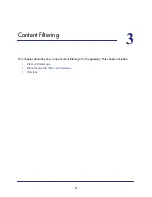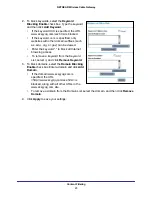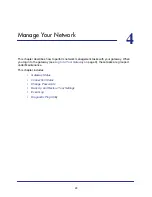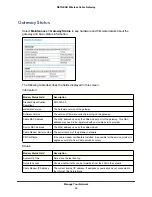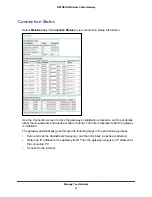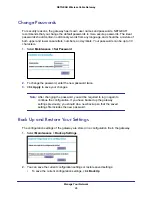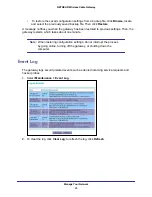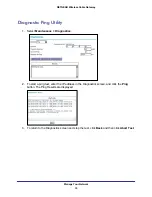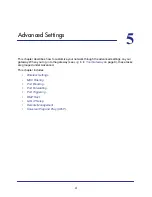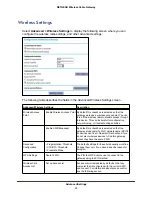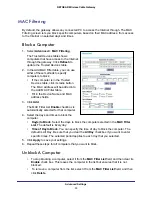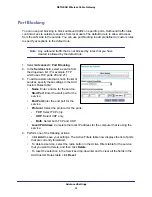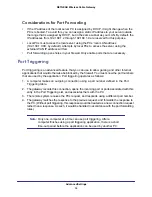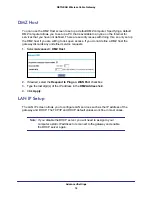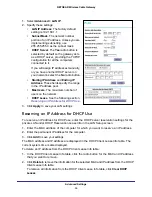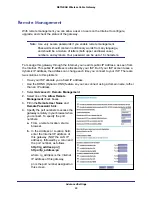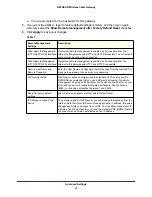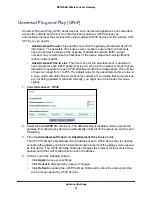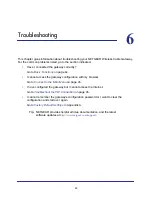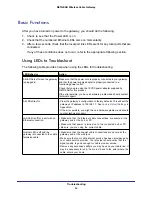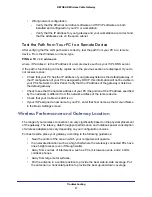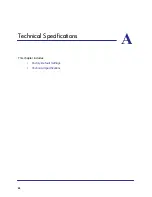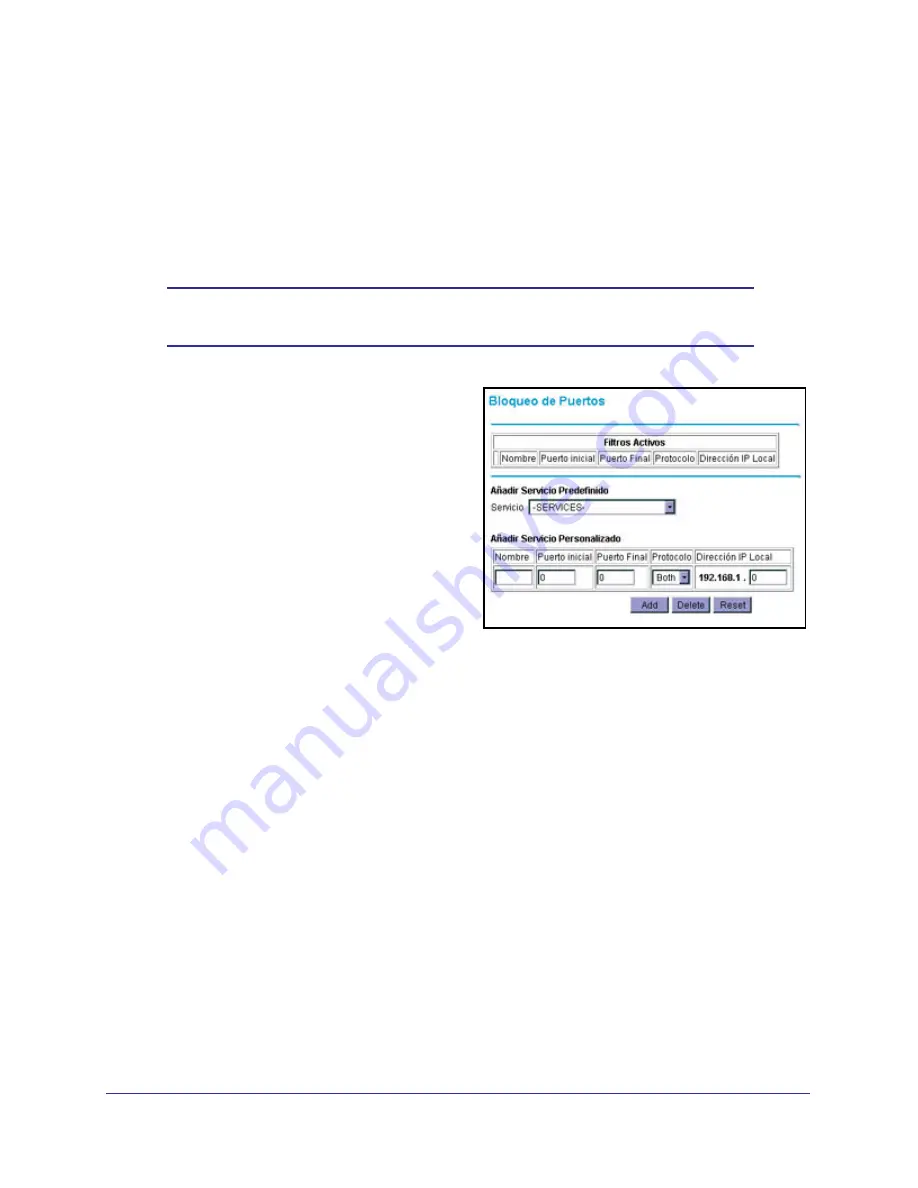
Advanced Settings
34
NETGEAR Wireless Cable Gateway
Port Blocking
You can use port blocking to block outbound traffic on specific ports. Outbound traffic rules
control access to outside resources from local users.The default rule is to allow all access
from the LAN side to the outside. You can use port blocking to add predefined or custom rules
to specify exceptions to the default rule.
Note:
Any outbound traffic that is not blocked by rules that you have
created is allowed by the default rule.
1.
Select
Advanced > Port Blocking
.
2.
In the
Services
field, select a service from
the drop-down list. (For example, FTP,
which uses TCP ports 20 and 21.)
3.
To add a custom rule that is not in the list of
services, specify these settings in the Add
Custom Rules table:
•
Name
. Enter a name for the service.
•
Start Port
. Enter the start port for the
service.
•
End Port
.Enter the end port for the
service.
•
Protocol
. Select the protocol for the ports:
-
TCP
. Select TCP only.
-
UDP
. Select UDP only.
-
Both
. Select both TCP and UDP.
•
Local IP Address
. Complete the local IP address for the computer that is using the
service.
4.
Perform one of the following actions:
•
Click
Add
to save your settings. The Active Filters table now displays the list of ports
that are currently forwarded.
•
To delete a service, select the radio button in the Active Filters table for the service
that you want to delete, and then click
Delete
.
•
To reset the selection in the Services drop-down list and to clear all the fields in the
Add Custom Rules table, click
Reset
.