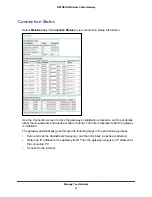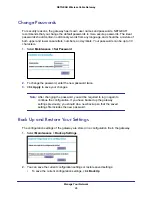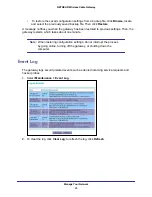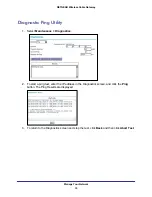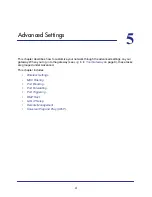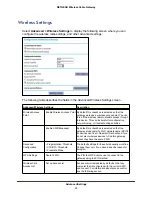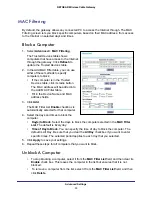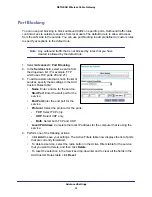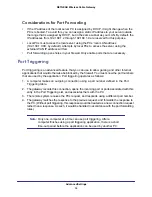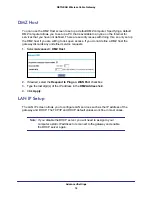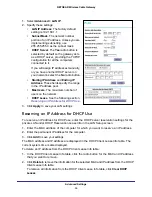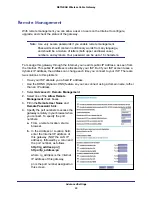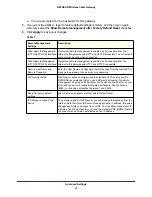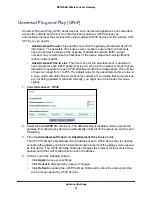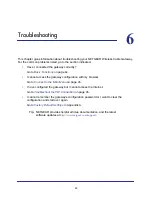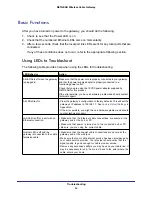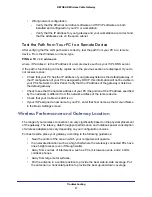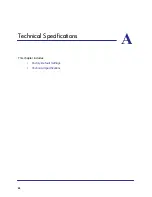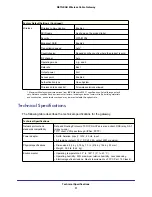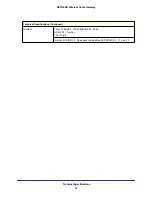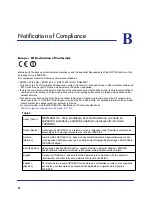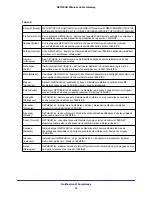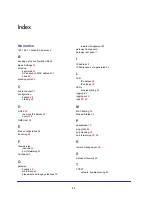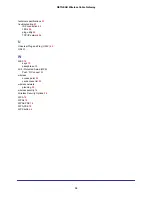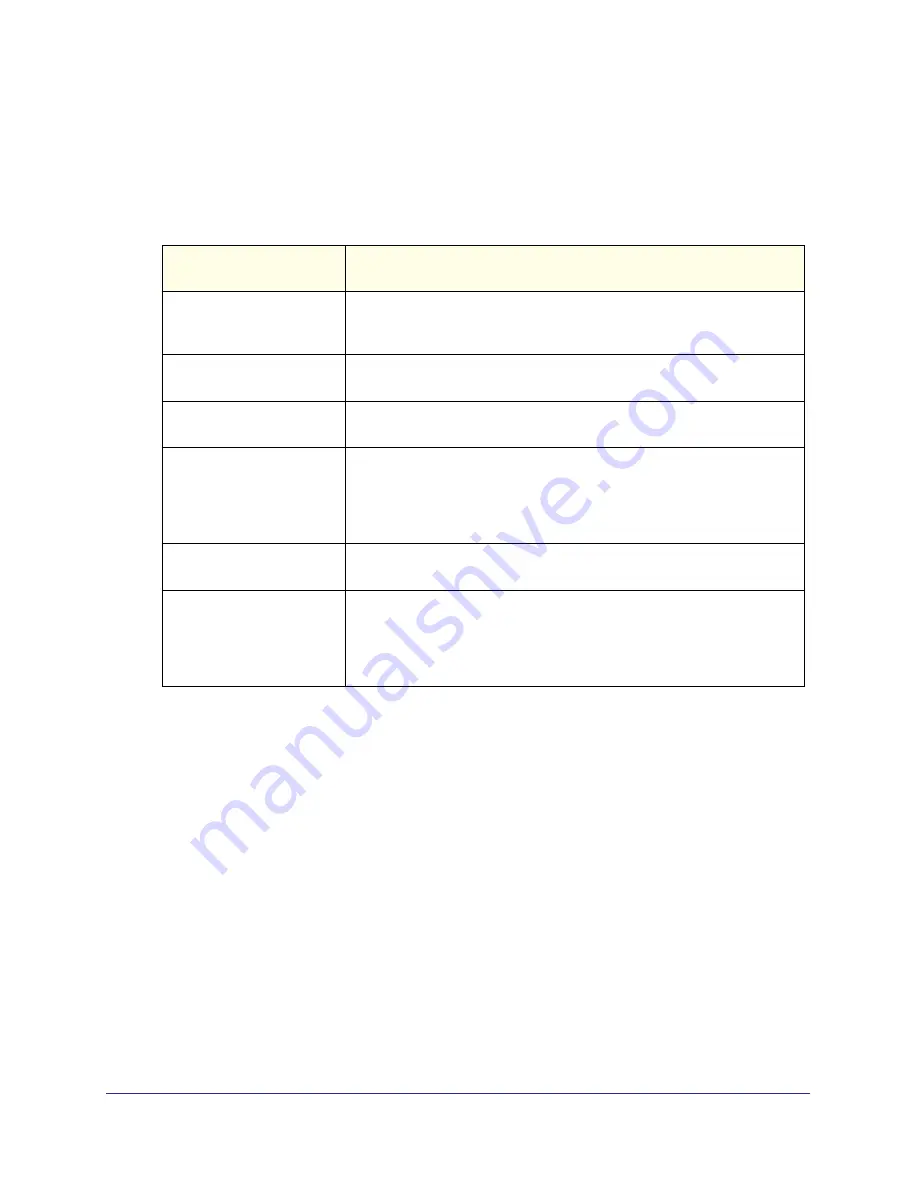
Advanced Settings
41
NETGEAR Wireless Cable Gateway
c.
You are prompted for the password for this gateway.
5.
If you want the ability to reset to factory default settings remotely, and then log in again
remotely, select the
Allow Remote management after Factory Default Reset
checkbox.
6.
Click
Apply
to save your changes.
Allow Remote Management
(HTTP/HTTPS) CM interface
If selected, remote management is enabled, and connection from the
Internet to this gateway with HTTP and HTTPS is possible. The correct port
number must be used when connecting
Allow Remote Management
(HTTP/HTTPS) CM interface
If selected, remote management is enabled, and connection from the
Internet to this gateway with HTTP and HTTPS is possible.
Remote User Name and
Remote Password
Enter the User Name and Password that will be used from the remote PC to
manage the gateway. Use a very secure password.
Port Number fields
Web browser access normally uses the standard HTTP service port 80.
NETGEAR recommends that you use a different port number for remote
management, as using port 80 will prevent the use of a Web Server on your
LAN, and can be more readily discovered by hackers. Use the default
(8080) or choose a port number between 1 and 65535.
Revert to factory default
settings
Allow Remote management after Factory Default Reset
IP Address to connect this
device
The gateway’s public IP address so you can manage this gateway from the
Internet. Note that if your ISP account uses a dynamic IP address, this value
changes each time you connect to your ISP. You can either request your IP
allocate a fixed IP address to you or use the Dynamic DNS (DDNS) feature
to connect with a domain name instead of an IP address.
Table 1.
Remote Management
Settings
Description