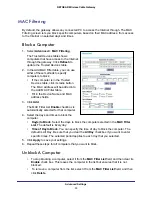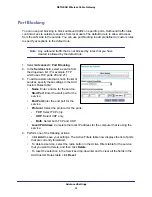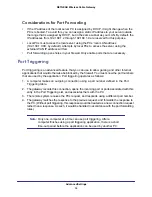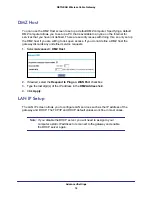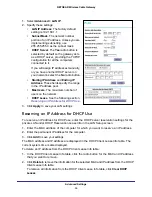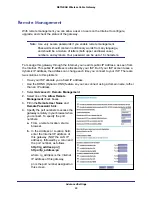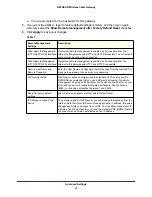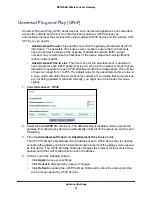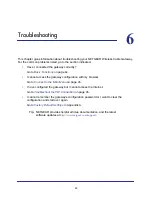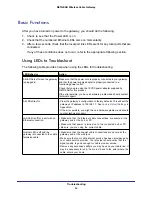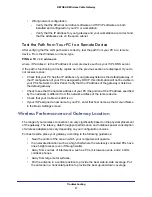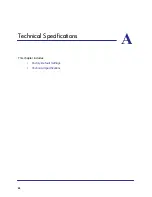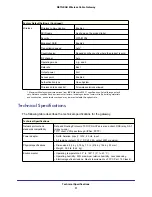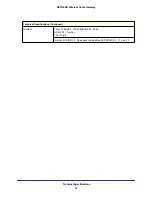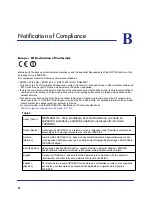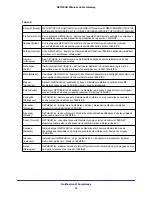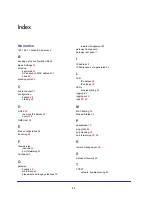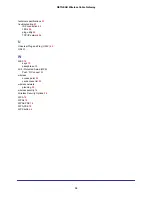Troubleshooting
47
NETGEAR Wireless Cable Gateway
•
Wrong network configuration.
-
Verify that the Ethernet card driver software and TCP/IP software are both
installed and configured on your PC or workstation.
-
Verify that the IP address for your gateway and your workstation are correct and
that the addresses are on the same subnet.
Test the Path from Your PC to a Remote Device
After verifying that the LAN path works correctly, test the path from your PC to a remote
device. From the Windows run menu, type:
PING -n 10
<IP address>
where <
IP address
> is the IP address of a remote device such as your ISP’s DNS server.
If the path is functioning correctly, replies as in the previous section are displayed. If you do
not receive replies:
•
Check that your PC has the IP address of your gateway listed as the default gateway. If
the IP configuration of your PC is assigned by DHCP, this information will not be visible in
your PC’s Network Control Panel. Verify that the IP address of the gateway is listed as
the default gateway.
•
Check to see that the network address of your PC (the portion of the IP address specified
by the netmask) is different from the network address of the remote device.
•
Check that your Cable Link LED is on.
•
If your ISP assigned a host name to your PC, enter that host name as the Account Name
in the Basic Settings screen.
Wireless Performance and Gateway Location
The range of your wireless connection can vary significantly based on the physical placement
of the gateway. The latency, data throughput performance, and notebook power consumption
of wireless adapters also vary depending on your configuration choices.
For best results, place your gateway according to the following guidelines:
•
Near the center of the area in which your computers will operate.
•
In an elevated location such as a high shelf where the wirelessly connected PCs have
line-of-sight access (even if through walls).
•
Away from sources of interference, such as PCs, microwave ovens, and 2.4 GHz
cordless phones.
•
Away from large metal surfaces.
•
Put the antenna in a vertical position to provide the best side-to-side coverage. Put
the antenna in a horizontal position to provide the best up-and-down coverage.