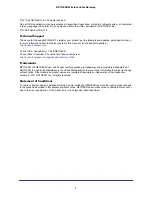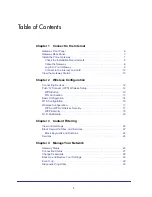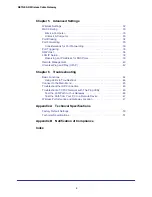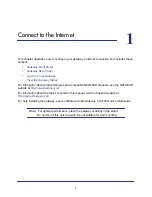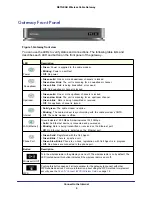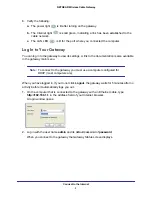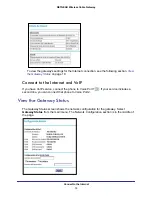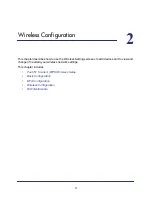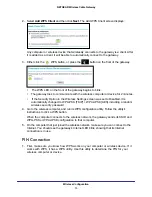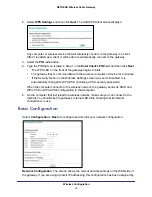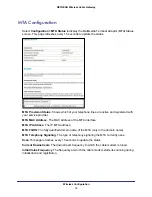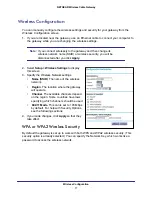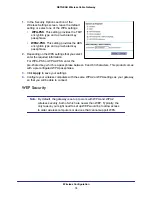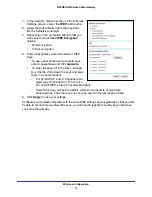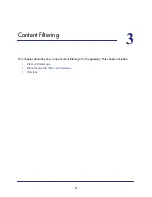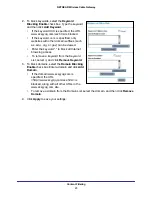Connect to the Internet
8
NETGEAR Wireless Cable Gateway
Check the Installation Requirements
Check the requirements listed below before installing the gateway:
•
Local Computer
. During installation, you need a local computer to connect to the
gateway via Ethernet.
-
This computer should be set up to access the cable modem Internet service.
-
This computer must be set up to use DHCP to get its TCP/IP configuration from the
gateway.
•
Cabling
. Use a Category 5 (CAT5) cable such as the one provided with your gateway for
your LAN connections.
•
Cable Modem Service
. There must be active Data Over Cable Internet service provided
by cable modem account.
•
Internet Service Provider (ISP) Configuration
. Depending on how the ISP set up the
Internet account, you will need one or more of these configuration settings to connect the
gateway to the Internet:
-
Host and Domain Names
-
ISP Domain Name Server (DNS) Addresses
-
Fixed or Static IP Address
•
Computers on the Network
. Each computer that will connect to the gateway must have
either an installed Ethernet Network Interface Card (NIC), or 802.11b/g/n wireless
adapter.
Cable the Gateway
To install the gateway, connect it to a computer by an Ethernet cable according to the
guidelines below.
Ethernet Connection
If you are connecting a computer to the gateway with an Ethernet cable, following these
instructions.
1.
Turn off your computer.
2.
Use the coaxial cable provided by your cable company to connect the wireless voice
gateway cable port to your cable line splitter or outlet.
3.
Connect the LAN port (for example, LAN port 4) on the gateway to your computer with the
Ethernet cable included in the box.
4.
Plug in the gateway and wait about 30 seconds for the lights to stop blinking.
5.
Turn on your computer. If software usually logs you in to your Internet connection, do not run
that software or cancel it if it starts automatically.