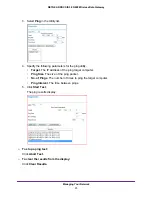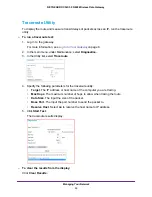Wireless Configuration
12
NETGEAR DOCSIS 3.0 N900 Wireless Data Gateway
Set Up Your Wireless Network
To set up the wireless network, you can enter wireless settings, (see
12), or you can use Wi-Fi Protected Setup (WPS), (see
'N' Connect (WPS) Wireless Setup
15). To wirelessly connect to the gateway, a
computer or wireless device must be configured with the same wireless settings as the
gateway.
•
The default wireless network name (SSID) for the gateway is the last six digits of the WiFi
MAC address. NETGEAR recommends that you change this name for better wireless
security and to make it easier to recognize your network when you want to connect to it
wirelessly.
•
By default the gateway works with WPA and WPA 2 wireless security. The default
password is the 13-character device serial number.
•
To use Push 'N' Connect (WPS), your wireless computers and equipment must support
WPS technology. See
Use Push 'N' Connect (WPS) Wireless Setup
Configure Wireless Settings Manually
You can manually configure the wireless settings and security for both the 2.4 GHz and
5
GHz networks in the Wireless Settings screen.
To view or configure the wireless settings:
1.
If you are located near the gateway, use an Ethernet cable to connect your computer to
the gateway while you are changing the wireless settings.
Note:
If you connect wirelessly to the gateway and then change its
wireless network name (SSID) or wireless security, you will be
disconnected after you click
Apply
.
2.
Log in to the gateway.
For more information, see
3.
In the main menu, under Setup, select
Wireless Settings
.