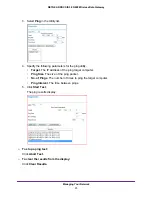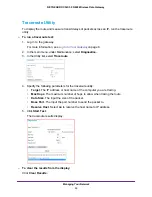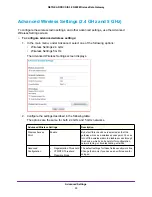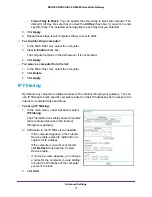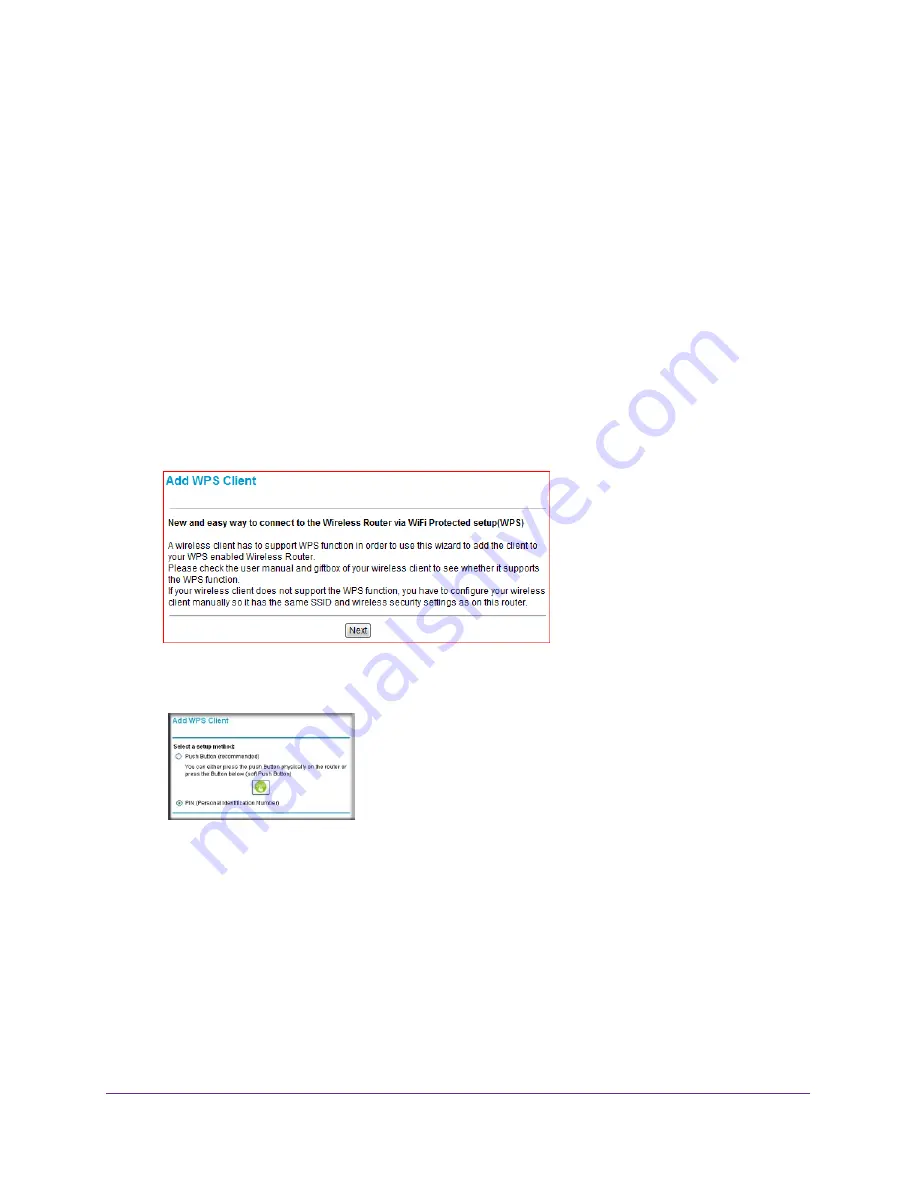
Wireless Configuration
17
NETGEAR DOCSIS 3.0 N900 Wireless Data Gateway
You should see the gateway’s Internet LED blink, showing that the Internet connection is
in use.
Add a Client Using a PIN
Any computer or wireless device that connect wirelessly to the gateway is a client. After a
device is added as a client, it can automatically connect to the gateway.
To add a wireless device to your gateway using a PIN:
1.
Make sure that you know how WPS works on your computer or wireless device.
If it works with WPS, it has a WPS utility. To determine the PIN for your wireless computer
or device, use this utility.
2.
Log in to the gateway.
For more information, see
3.
In the main menu, select
Add WPS Client
.
4.
Click
Next
.
The Add WPS Client screen displays:
5.
Select the
PIN
radio button.
6.
In the
Enter Client’s PIN
field, type the PIN that you located in Step 1.
7.
Click
Next
.
•
The WPS LED on the front of the gateway begins to blink.
•
The gateway tries to communicate with the wireless computer or device for 4 minutes.
•
If the security option in the Wireless Settings screen was set to Disable, it is
automatically changed to WPA-PSK (including a PSK security password).
When the computer connects to the wireless network, the gateway sends its SSID and
WPA-PSK or WPA2-PSK configuration to that computer.