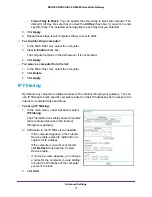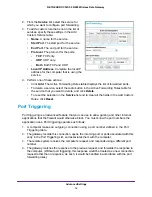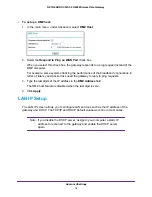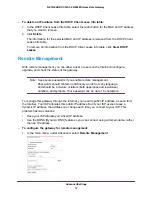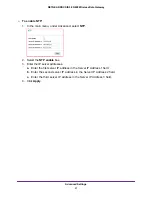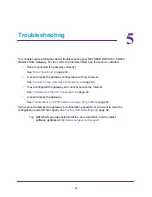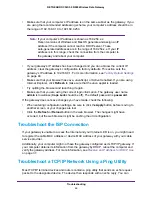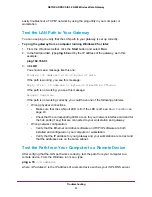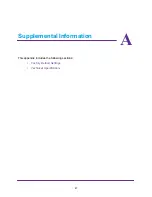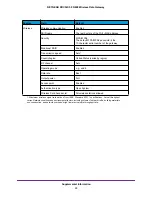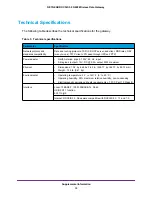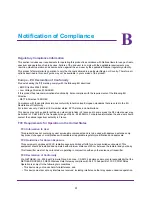Troubleshooting
45
NETGEAR DOCSIS 3.0 N900 Wireless Data Gateway
easily troubleshoot a TCP/IP network by using the ping utility in your computer or
workstation.
Test the LAN Path to Your Gateway
You can use ping to verify that the LAN path to your gateway is set up correctly.
To ping the gateway from a computer running Windows 95 or later:
1.
From the Windows toolbar, click the
Start
button and select
Run
.
2.
In the field provided, type
ping
followed by the IP address of the gateway, as in this
example:
ping 192.168.0.1
3.
Click
OK
.
You should see a message like this one:
Pinging <IP address> with 32 bytes of data
If the path is working, you see this message:
Reply from < IP address >: bytes=32 time=NN ms TTL=xxx
If the path is not working, you see this message:
Request timed out
If the path is not working correctly, you could have one of the following problems:
•
Wrong physical connections.
-
Make sure that the LAN port LED is lit. If the LED is off, see
-
Check that the corresponding LEDs are on for your network interface card and for
the hub ports (if any) that are connected to your workstation and gateway.
•
Wrong network configuration.
-
Verify that the Ethernet card driver software and TCP/IP software are both
installed and configured on your computer or workstation.
-
Verify that the IP address for your gateway and your workstation are correct and
that the addresses are on the same subnet.
Test the Path from Your Computer to a Remote Device
After verifying that the LAN path works correctly, test the path from your computer to a
remote device. From the Windows run menu, type:
ping -n 10
<IP address>
where <
IP address
> is the IP address of a remote device such as your ISP’s DNS server.