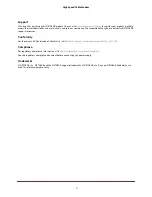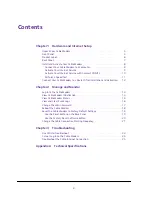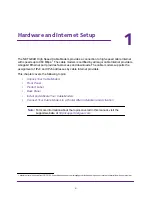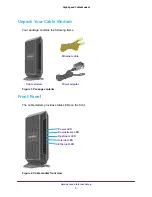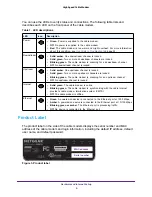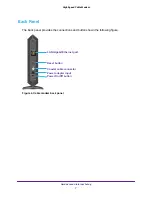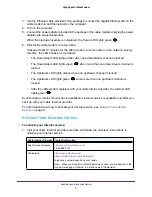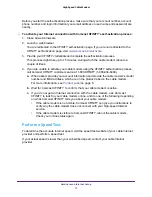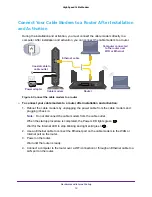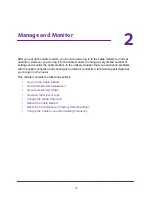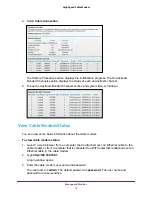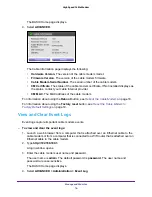Reviews:
No comments
Related manuals for CM600

V.90 PCI
Brand: IBM Pages: 82

RSU2510R
Brand: NextNet Pages: 22

CommPlete MT3334HD8
Brand: Multitech Pages: 100
MultiConnect Cell MTC-LVW2
Brand: Multitech Pages: 41

OSD138
Brand: Optical Systems Design Pages: 20

Elconnect Coax Client VoIP
Brand: Elcon Pages: 32

EW-7811USC
Brand: Edimax Pages: 44

FM56CC
Brand: Abocom Pages: 1

CMM 900-3W
Brand: ATO Pages: 18

5100SM
Brand: Billion Pages: 1

KW-DVB-T399U
Brand: KWorld Pages: 9

3025
Brand: Zoom Pages: 2

1099 Series
Brand: Zoom Pages: 32

1070 Series
Brand: Zoom Pages: 33

2919
Brand: Zoom Pages: 2

2920
Brand: Zoom Pages: 2

Verizon LT1000 2G
Brand: Connected IO Pages: 6

COR IBR1100 series
Brand: Cradlepoint Pages: 161