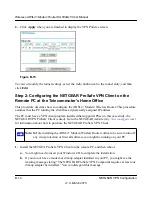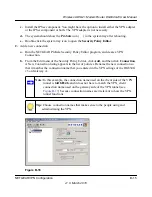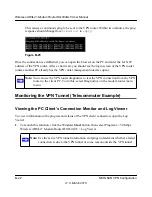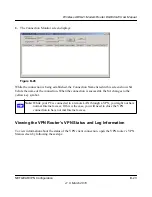Wireless ADSL2+ Modem Router DG834Gv5 User Manual
B-16
NETGEAR VPN Configuration
v1.0, March 2010
c.
Select
Secure
in the
Connection Security
check-box group.
d.
Select
IP Subnet
in the
ID Type
drop-down list.
e.
In this example, type
192.168.0.1
in the
Subnet
field as the network address of the
DG834G v5.
f.
Enter
255.255.255.0
in the
Mask
field as the
LAN Subnet Mask
of the DG834G v5.
g.
Select
All
in the
Protocol
drop-down list to allow all traffic through the VPN tunnel.
h.
Select the
Connect
using
Secure Gateway Tunnel
check box.
i.
Select
Domain Name
in the
ID Type
drop-down list, and enter
fromDG834G.com
(in
this example).
j.
Select
Gateway Hostname
and enter
ntgr.dyndns.org
(in this example).
k.
The resulting connection settings are shown in
Figure B-17
.
3.
Configure the Security Policy in the ADSL2+ Modem Wireless Router software.
a.
In the Network Security Policy list, expand the new connection by double-clicking its
name or clicking on the + symbol. My Identity and Security Policy appear below the
connection name.
Figure B-17