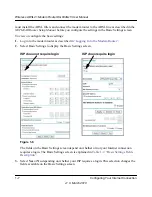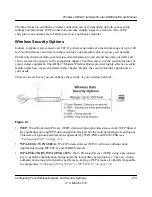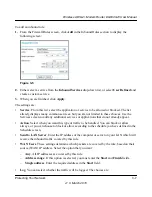Wireless ADSL2+ Modem Router DG834Gv5 User Manual
2-10
Configuring Your Wireless Network and Security Settings
v1.0, March 2010
To configure WPA or WPA2 in the modem router:
1.
Log in to the modem router at its default LAN address of
http://192.168.0.1
with its default
user name of
admin
and default password of
password
, or using whatever user name,
password, and LAN address you have chosen for the modem router.
2.
Select Wireless Settings from the main menu.
3.
On the Wireless Setting screen, select the radio button for the WPA or WPA2 option of your
choice.
4.
The settings displayed on the screen depend on which security option you select.
5.
For WPA-PSK or WPA2-PSK, enter the passphrase.
6.
If prompted, enter the settings for the Radius server. For WPA-802.1x or WPA2-802.1x, these
settings are required for communication with the primary Radius server.
•
Primary Radius Server IP Address
. The IP address of the Radius server. The default is
0.0.0.0
•
Radius Port
. Port number of the Radius server. The default is 1812.
•
Shared Key
. This is shared between the wireless access point and the Radius server
during authentication.
7.
To save your settings, click
Apply
.
Using Push 'N' Connect (WPS) to Configure Your Wireless
Network
If your wireless clients support Wi-Fi Protected Setup (WPS), you can use this feature to configure
the modem router’s SSID and security settings and, at the same time, connect the wireless client
securely and easily to the modem router. Look for the
symbol on your client device
(computers that will connect wirelessly to the modem router are clients). WPS automatically
configures the network name (SSID) and wireless security settings for the modem router (if the
modem router is in its default state) and broadcasts these settings to the wireless client.
Some considerations regarding WPS are:
•
WPS supports only WPA-PSK and WPA2-PSK wireless security. WEP security is not
supported by WPS.