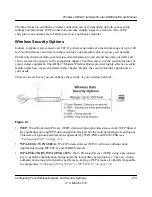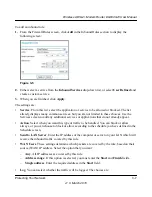Wireless ADSL2+ Modem Router DG834Gv5 User Manual
Configuring Your Wireless Network and Security Settings
2-17
v1.0, March 2010
Restricting Access by MAC Address
For increased security, you can restrict access to the wireless network to allow only specific
computers based on their MAC addresses. You can restrict access to only trusted computers so that
unknown computers cannot wirelessly connect to the modem router. MAC address filtering adds
an obstacle against unwanted access to your network, but the data broadcast over the wireless link
is fully exposed.
To restrict access based on MAC addresses:
1.
Log in to the modem router at its default LAN address of
http://192.168.0.1
with its default
user name of
admin
, and default password of
password
, or using whatever user name,
password, and LAN address you have chosen for the modem router.
2.
From the main menu, select Wireless Settings, and then click
Setup Access List
to display the
Wireless Station Access List screen.
The devices listed on this screen are the wireless clients that will have access to the wireless
network when the list is enabled.
Note:
If you configure the modem router from a wireless computer, add your
computer’s MAC address to the access list. Otherwise you will lose your
wireless connection when you click Apply. You must then access the modem
router from a wired computer, or from a wireless computer that is on the access
control list, to make any further changes.
Figure 2-9