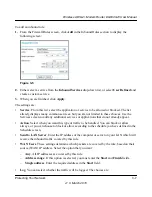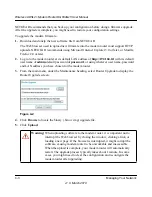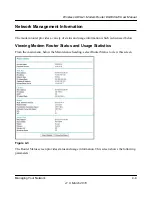Wireless ADSL2+ Modem Router DG834Gv5 User Manual
Protecting Your Network
3-5
v1.0, March 2010
5.
To delete a keyword or domain, select it from the list, click
Delete Keyword
, and then click
Apply
.
6.
To specify a trusted user, enter that computer’s IP address in the
Trusted IP Address
field,
and then click
Apply
.
You can specify one trusted user, which is a computer that will be exempt from blocking and
logging. Since the trusted user will be identified by an IP address, you should configure that
computer with a fixed IP address.
7.
Click
Apply
to save your settings.
Firewall Rules
Firewall rules block or allow specific traffic passing through from one side of the modem router to
the other. Inbound rules (WAN to LAN) restrict access by outsiders to private resources,
selectively allowing only specific outside users to access specific resources. Outbound rules (LAN
to WAN) determine what outside resources local users can have access to.
The default inbound and outbound rules of the
modem router
are:
•
Inbound
. Block all access from outside except responses to requests from the LAN side.
•
Outbound
. Allow all access from the LAN side to the outside.
You can define additional rules that will specify exceptions to the default rules. By adding custom
rules, you can block or allow access based on the service or application, source or destination IP
addresses, and time of day. You can also choose to log traffic that matches or does not match the
rule you have defined.
You can change the order of precedence of rules so that the rule that applies most often will take
effect first. See
“Order of Precedence for Rules”
for more details.
To view or change firewall rules, select Firewall Rules on the main menu.
Note:
If you block sites, you can set up the modem router to log attempts to access
them. See
“Viewing, Selecting, and Saving Logged Information” on page 4-8
.