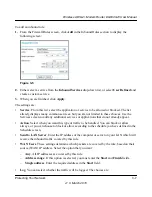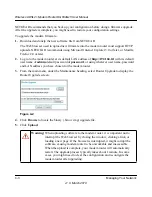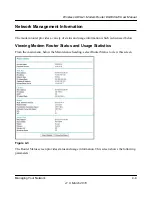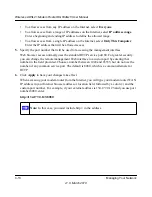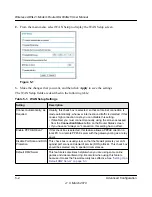Wireless ADSL2+ Modem Router DG834Gv5 User Manual
Managing Your Network
4-2
v1.0, March 2010
Restoring the Configuration from a File
To restore the configuration:
1.
Log in to the modem router at its default LAN address of
http://192.168.0.1
with its default
user name of
admin
default password of
password
, or using whatever user name, password
and LAN address you have chosen for the modem router.
2.
Under the Maintenance heading on the main menu, select Backup Settings.
3.
Enter the full path to the file on your network, or click
Browse
to locate the file.
4.
When you have located the .cfg file, click
Restore
to upload the file to the modem router.
5.
The modem router reboots.
Erasing the Configuration
You can use the Erase feature to erase its configuration settings and restore the modem router to
the factory default settings.
To erase the configuration:
1.
Under the Maintenance heading on the main menu select, Backup Settings.
2.
Click
Erase
.
3.
The modem router reboots.
After an erase, the modem router password is
password
, the LAN IP address is
192.168.0.1
,
and the modem router DHCP client is enabled.
Upgrading the Modem Router Firmware
The software of the modem router is stored in flash memory, and can be upgraded as new software
is released by NETGEAR. Upgrade files can be downloaded from the NETGEAR website. If the
upgrade file is compressed (a .zip file), you must first extract the binary (.bin or .img) file before
uploading it to the modem router.
Note:
To restore the factory default configuration settings when you do not know the
login password or IP address, press both the Wireless button and WPS button on
the side of the modem router for 5 seconds.