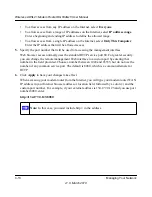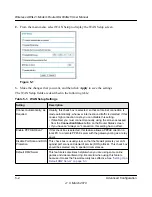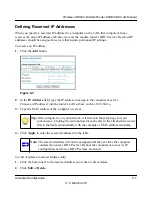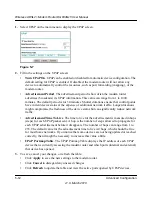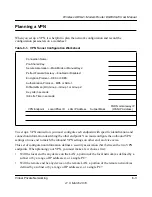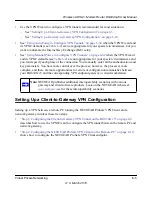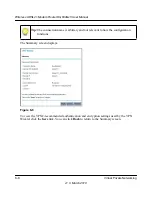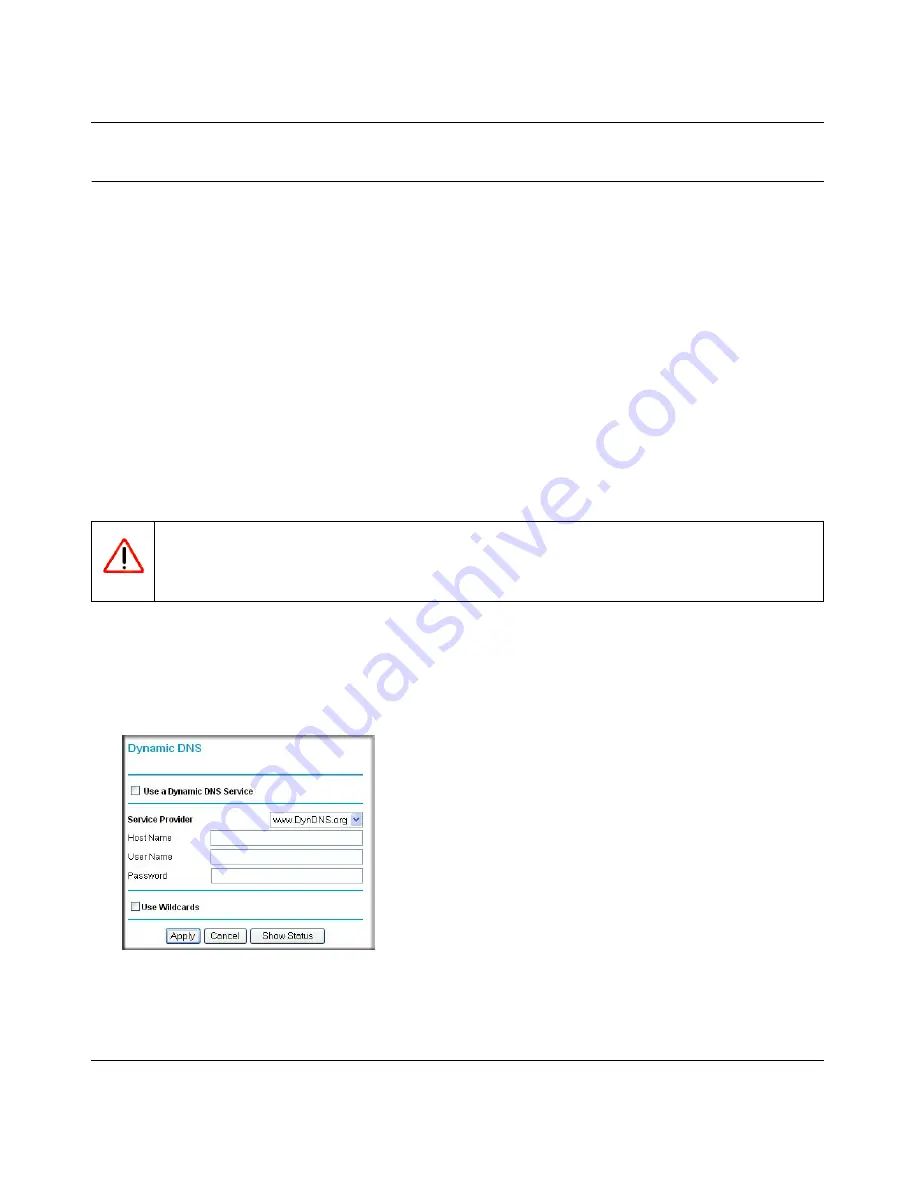
Wireless ADSL2+ Modem Router DG834Gv5 User Manual
5-8
Advanced Configuration
v1.0, March 2010
Configuring Dynamic DNS
If your network has a permanently assigned IP address, you can register a domain name and have
that name linked with your IP address by public Domain Name Servers (DNS). However, if your
Internet account uses a dynamically assigned IP address, you will not know in advance what your
IP address will be, and the address can change frequently. In this case, you can use a commercial
Dynamic DNS service to register your domain to their IP address, and forward traffic directed at
your domain to your frequently changing IP address.
The modem router contains a client that can connect to a Dynamic DNS service provider. To use
this feature, you must select a service provider and obtain an account with them. After you have
configured your account information in the modem router, whenever your ISP-assigned IP address
changes, your modem router will automatically contact your Dynamic DNS service provider, log
in to your account, and register your new IP address.
To configure Dynamic DNS:
1.
Log in to the modem router at its default LAN address of
http://192.168.0.1
with its default
user name of
admin
default password of
password
, or using whatever user name, password
and LAN address you have chosen for the modem router.
2.
From the main menu, select Dynamic DNS to display the Dynamic DNS screen:
3.
Access the website of one of the Dynamic DNS service providers whose names appear in the
Service Provider
drop-down list, and register for an account.
Warning:
If your ISP assigns a private WAN IP address such as 192.168.x.x or 10.x.x.x,
the Dynamic DNS service will not work because private addresses will not be
routed on the Internet.
Figure 5-4