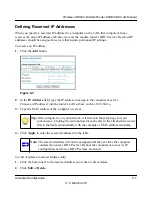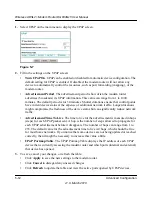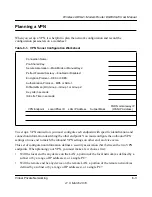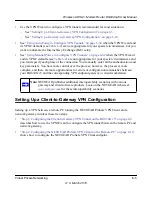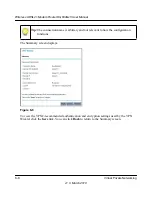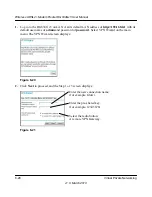Wireless ADSL2+ Modem Router DG834Gv5 User Manual
Virtual Private Networking
6-7
v1.0, March 2010
To configure a client-to-gateway VPN tunnel using the VPN Wizard, follow this procedure:
1.
Log in to the modem router at its LAN address of
http://192.168.0.1
with its default user name
of
admin
and password of
password
. On the main menu, select VPN Wizard. The VPN
Wizard screen displays:
2.
Click
Next
to proceed. Fill in the
Connection Name
and the
pre-shared key
fields. Select the
radio button for the type of target end point, and then click
Next
to proceed.
VPN Endpoint
Local IPSec ID
LAN IP Address
Subnet Mask
FQDN or Gateway IP
(WAN IP Address)
Client
toDG834
—
—
Dynamic
DG834G v5
toClient
192.168.3.1
255.255.255.0
22.23.24.25
Figure 6-4
Figure 6-5
Table 6-3. VPN Tunnel Configuration Worksheet (continued)
Enter the new connection name,
for example, 12345678.
Enter the pre-shared key.
Select the radio button:
A remote VPN client (single PC).