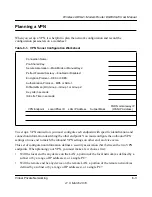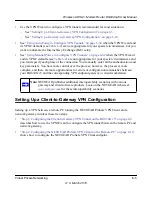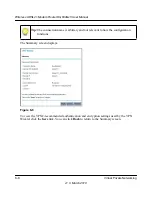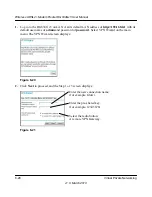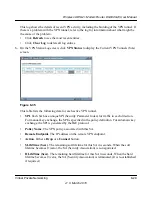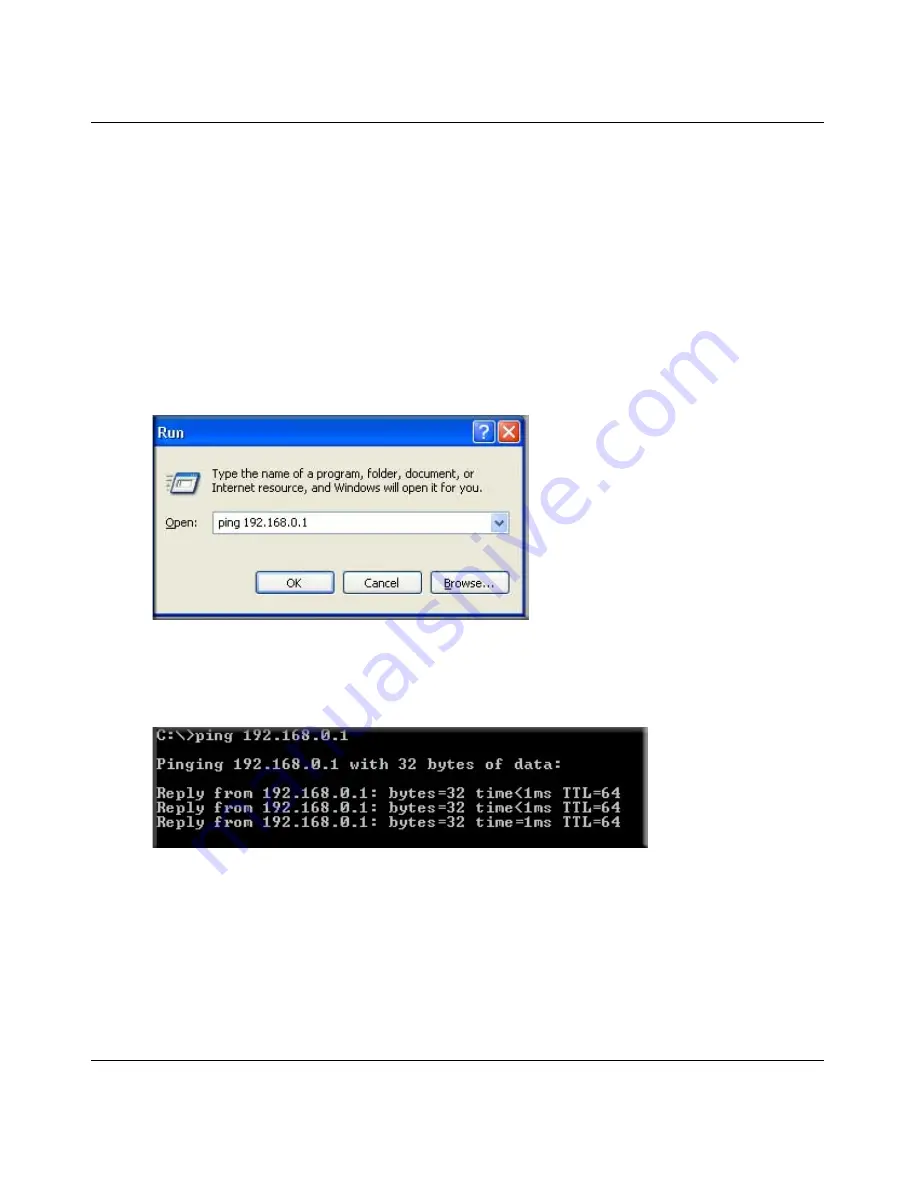
Wireless ADSL2+ Modem Router DG834Gv5 User Manual
6-16
Virtual Private Networking
v1.0, March 2010
8.
Check the VPN connection.
To check the VPN Connection, you can initiate a request from the remote PC to the DG834G
v5 modem router’s network by using the Connect option in the NETGEAR ProSafe menu bar.
The NETGEAR ProSafe client reports the results of the attempt to connect. Since the remote
PC has a dynamically assigned WAN IP address, it must initiate the request.
To perform a ping test using our example, start from the remote PC:
a.
Establish an Internet connection from the PC.
b.
On the Windows taskbar, click the
Start
button, and then click
Run
.
c.
Type
ping -t 192.168.3.1
, and then click
OK
.
This causes a continuous ping to be sent to the first DG834G v5. After between several
seconds and two minutes, the ping response should change from
timed out
to
reply
.
Once the connection is established, you can open a browser on the PC and enter the LAN IP
address of the remote DG834G v5. After a short wait, you should see the login screen of the
modem router (unless another PC already has the DG834G v5 management interface open).
You can view information about the progress and status of the VPN client connection by
opening the NETGEAR ProSafe Log Viewer.
Figure 6-15
Figure 6-16