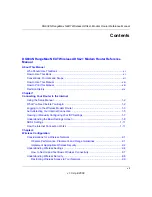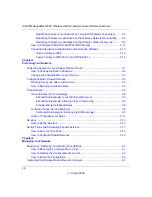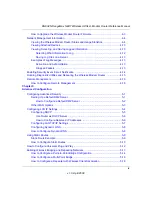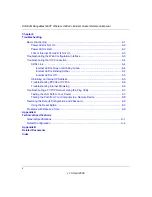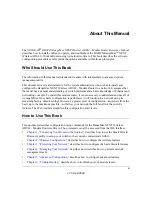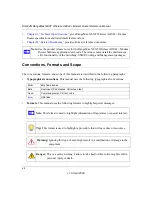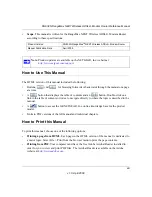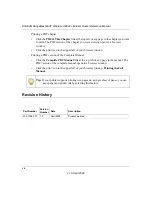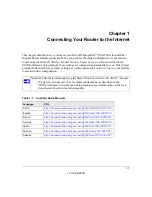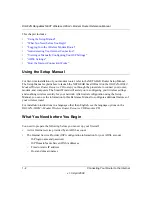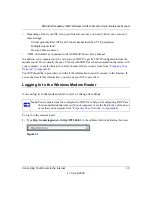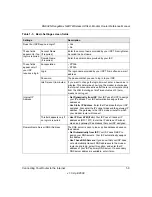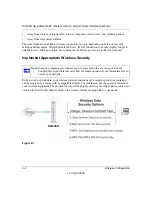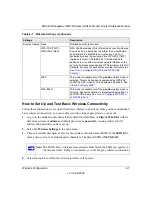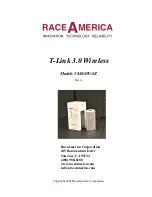DG834N RangeMax NEXT Wireless ADSL2+ Modem Router Reference Manual
Connecting Your Router to the Internet
1-7
v1.0, April 2008
Viewing or Manually Configuring Your ISP Settings
NETGEAR recommends that you specify your country and language before you configure the
settings on the Basic Settings screen. See
“Logging In to the Wireless Modem Router” on
. You must install the ADSL filters and connect the modem router to the ADSL line as
described in the
NETGEAR Router Setup Manual
before you configure the settings in the Basic
Settings screen.
To view or configure the basic settings:
1.
Log in to the modem router as described in
“Logging In to the Wireless Modem Router” on
.
2.
Select Basic Settings to display the Basic Settings screen.
The Basic Settings screen is explained in
“Understanding the Basic Settings Screen” on
.
3.
Select
Yes
or
No
depending on whether your ISP requires a login. This selection changes the
fields available on the Basic Settings screen.
•
Yes
. If your ISP requires a login, select the encapsulation method. Enter the login name. If
you want to change the login time-out, enter a new value in minutes.
•
No
. If your ISP does not require a login, enter the account name, if required, and the
domain name, if required.
4.
Enter the settings for the IP address and DNS server.
The default ADSL settings usually work fine. If you have problems with your connection,
check the ADSL settings. See
for more details.
5.
If no login is required, you can specify the MAC Address setting.
6.
Click
Apply
to save your settings.
7.
Click
Test
to test your Internet connection. If the NETGEAR website does not appear within
one minute, refer to
Note:
When your Internet connection is working you will no longer need to launch the
ISP’s login program on your computer to access the Internet. When you start an
Internet application, your modem router automatically logs you in.