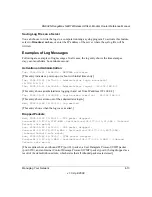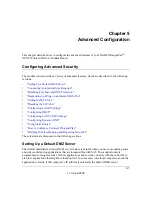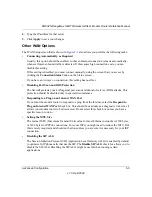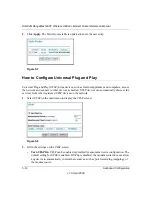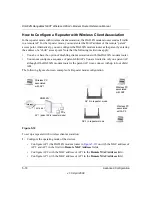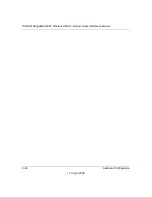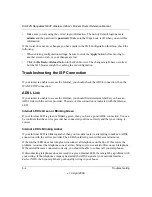DG834N RangeMax NEXT Wireless ADSL2+ Modem Router Reference Manual
Advanced Configuration
5-9
v1.0, April 2008
3.
Access the website of one of the Dynamic DNS service providers whose names appear in the
Service Provider
drop-down list, and register for an account. For example, for dyndns.org, go
to www.dyndns.org.
4.
Select the
Use a dynamic DNS Service
check box.
5.
Select the name of your Dynamic DNS service provider.
6.
Type the host name that your Dynamic DNS service provider gave you. The Dynamic DNS
service provider might call this the domain name. If your URL is myName.dyndns.org, then
your host name is myName.
7.
Type the user name for your Dynamic DNS account.
8.
Type the password (or key) for your Dynamic DNS account.
9.
If your Dynamic DNS provider allows the use of wildcards in resolving your URL, you can
select the
Use Wildcards
check box to activate this feature. For example, the wildcard feature
causes *.yourhost.dyndns.org to be aliased to the same IP address as yourhost.dyndns.org.
10.
Click
Apply
to save your configuration.
Using Static Routes
Static routes provide additional routing information to your router. Under normal circumstances,
the router has adequate routing information after it has been configured for Internet access, and
you do not need to configure additional static routes. You must configure static routes only for
unusual cases such as multiple routers or multiple IP subnets located on your network.
Static Route Example
As an example of when a static route is needed, consider the following case:
•
Your primary Internet access is through a cable modem to an ISP.
•
You have an ISDN router on your home network for connecting to the company where you are
employed. This router’s address on your LAN is 192.168.0.100.
•
Your company’s network address is 134.177.0.0.
Note:
If your ISP assigns a private WAN IP address such as 192.168.x.x or 10.x.x.x, the
Dynamic DNS service will not work because private addresses will not be routed
on the Internet.