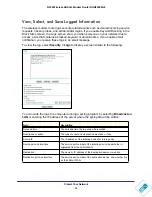Manage Your Network
44
N300 Wireless ADSL2+ Modem Router DGN2200Mv2
Back Up, Restore, and Erase Your Settings
The configuration settings of the wireless modem router are stored in a configuration file. This
file can be backed up to your computer, restored, or reverted to factory default settings. The
following procedures explains how to do these tasks.
To back up the configuration to a file
1.
Select
Maintenance > Backup Settings
to display the following screen:
2.
Click
Save
to save a copy of the current settings.
3.
Store the .cfg file on a computer on your network.
To restore the configuration from a file
1.
Select
Maintenance > Backup Settings
.
2.
Enter the full path to the file on your network or click the
Browse
button to locate the file.
3.
When you have located the .cfg file, click the
Restore
button to upload the file to the
wireless modem router. The wireless modem router then reboots automatically.
To erase the Configuration
Select
Maintenance > Backup Setting
, and click the
Erase
button. The wireless modem
router reboots and resets to the factory default settings.
After an erase, the wireless modem router’s password is
admin
, the LAN IP address is
10.0.0.2
, and the wireless modem router’s DHCP client is enabled.
Note:
To restore the factory default configuration settings when you do not
know the login password or IP address, press the Restore Factory
Settings button on the bottom of the wireless modem router for 6
seconds.