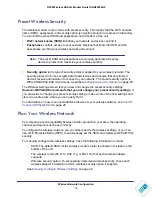Internet Configuration
9
N300 Wireless ADSL2+ Modem Router DGN2200Mv2
Select one of the following:
•
Use ADSL connection first and if fail 3G Mobile Broadband connection.
•
Always use Mobile Broadband connection.
•
Always use ADSL connection.
4.
Click
Next
to display the following screen.
5.
Click
Next
. Initially, a connection detection progress screen displays. When the router
successfully detects the connection, additional screens display.
a.
Enter your Internet service provider (ISP) configuration information. Select your
country and your Internet service provider. If login credentials are required by your
ISP, enter your user name and password. Click
Next
.
b.
Depending on the type of connection detected, you are prompted to enter your ISP
settings. These may be one of the following:
•
PPPoE or PPPoA:
This displays the PPPoE configuration screen. Enter the login
user name and password. These fields are case-sensitive.
•
Dynamic IP account setup:
No entries are necessary.
•
IP over ATM Classical IP assignment (RFC1577):
Enter the assigned IP
address, subnet mask, and the IP address of the primary DNS server for your ISP.
If a secondary DNS server address is available, enter that also. DNS servers
translate an Internet name such as
to a numeric IP address.
•
To configure a static IP address:
6.
At the end of the Setup Wizard, click
Test
to check your Internet connection.
Note:
If you have trouble connecting to the Internet, see
for help.
7.
After the test succeeds, click
Apply
to apply and save your configuration settings.