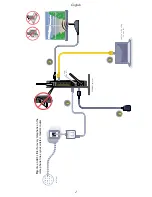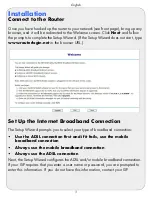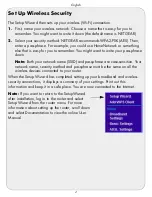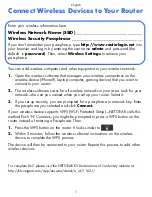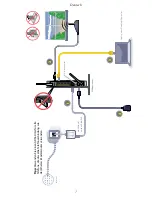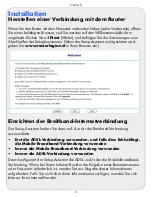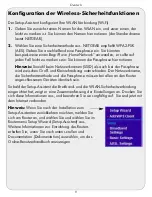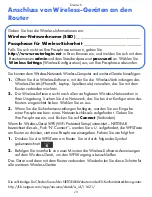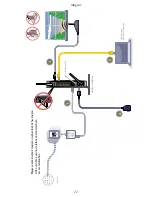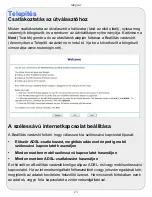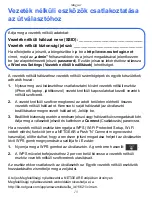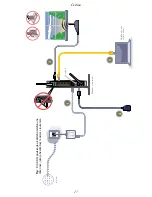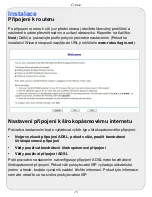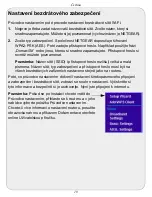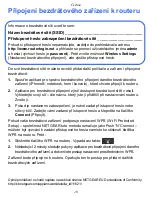English
5
Connect Wireless Devices to Your Router
Enter your wireless information here:
Wireless Network Name (SSID) _
_______________________________
Wireless Security Passphrase __________________________________
If you don’t remember your passphrase, type
http://www.routerlogin.net
into
your browser and log in by entering the user name
admin
and password (the
default is
password
). Then, select
Wireless Settings
to retrieve your
passphrase.
You can add wireless computers and other equipment to your wireless network:
1.
Open the wireless software that manages your wireless connections on the
wireless device (iPhone®, laptop computer, gaming device) that you want to
connect to your router.
2.
The wireless software scans for all wireless networks in your area. Look for your
network—the one you named when you set up your router. Select it.
3.
If you set up security, you are prompted for a passphrase or network key. Enter
the passphrase you selected and click
Connect.
If your wireless device supports WPS (Wi-Fi Protected Setup)—NETGEAR calls this
method Push 'N' Connect—you might be prompted to press a WPS button on the
router instead of entering a Passphrase. Then:
1.
Press the WPS button on the router. It looks similar to
.
2.
Within 2 minutes, follow the wireless software instructions on the wireless
device to complete the WPS process.
The device will then be connected to your router. Repeat this process to add other
wireless devices.
For complete DoC please visit the NETGEAR EU Declarations of Conformity website at:
http://kb.netgear.com/app/answers/detail/a_id/11621/