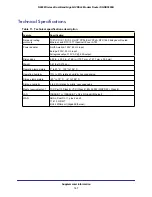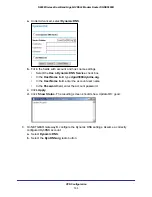Troubleshooting
141
N600 Wireless Dual Band Gigabit VDSL2 Modem Router DGND3800B
Test the Path from Your Computer to a Remote Device
After you verify that the LAN path works correctly, test the path from your computer to a
remote device. In the Windows Run screen, type:
ping -n 10 IP address
where
IP address
is the IP address of a remote device such as your ISP’s DNS server.
If the path is functioning correctly, replies as described in
Test the LAN Path to Your Modem
Router
on page
140 display. If you do not receive replies:
•
Check that your computer has the IP address of your router listed as the default modem
router. If the IP configuration of your computer is assigned by DHCP, this information is
not visible in your computer’s Network Control Panel. Verify that the IP address of the
router is listed as the default modem router.
•
Check that the network address of your computer (the portion of the IP address specified
by the netmask) is different from the network address of the remote device.
•
Check that your cable or ADSL modem is connected and functioning.
•
If your ISP assigned a host name to your computer, enter that host name as the account
name in the Basic Settings screen.
•
Your ISP could be rejecting the Ethernet MAC addresses of all but one of your
computers. Many broadband ISPs restrict access by allowing traffic only from the MAC
address of your modem, but some additionally restrict access to the MAC address of a
single computer connected to that modem. In this case, configure your router to clone or
spoof the MAC address from the authorized computer.
Cannot Log In
If you cannot log in to the modem router from a computer on your local network, check the
following:
•
The router is plugged in and it is on.
•
You are using the correct login information. The login name is
admin
, and the password
is
password
. Make sure that Caps Lock is off when you enter this information.
•
If you cannot connect wirelessly, try an Ethernet connection and view the router wireless
settings and set up your wireless computer with corresponding wireless settings.
•
If you are using an Ethernet-connected computer, check the Ethernet connection
between the computer and the router. The LAN LED for the port you are using on the
router should light up to show your connection.
•
Your computer’s IP address is on the same subnet as the router. If you are using the
recommended addressing scheme, your computer’s address should be in the range
192.168.0.2 to 192.168.0.254.
•
If the computer IP address is 169.254.x.x, recent versions of Windows and Mac OS
generate and assign an IP address when the computer cannot reach a DHCP server. The