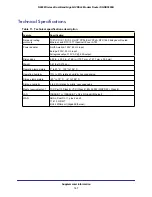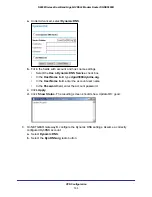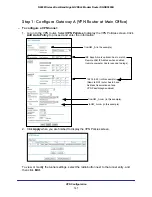Troubleshooting
142
N600 Wireless Dual Band Gigabit VDSL2 Modem Router DGND3800B
autogenerated addresses are in the range 169.254.x.x. If your IP address is in this range,
check the connection from the computer to the router and reboot your computer.
•
If your router’s IP address was changed and you do not know the current IP address,
clear the router’s configuration to factory defaults as explained in
Factory Settings
on
page
145. This sets the router’s IP address to 192.168.0.1.
•
Make sure that your browser has Java, JavaScript, or ActiveX enabled. If you are using
Internet Explorer, click
Refresh
to be sure that the Java applet is loaded.
•
Try closing the browser and relaunching it.
Changes Not Saved
If the router does not save the changes you make in the router interface, check the following:
•
When entering configuration settings, always click the
Apply
button before moving to
another screen or tab, or your changes are lost.
•
Click the
Refresh
or
Reload
button in the web browser. The changes might have
occurred, but the old settings might be in the web browser’s cache.
Firmware Needs to Be Reloaded
When you attempt to connect to the Internet, the browser might display a message similar to
the following one telling you that you need to reload the router’s firmware. This means a
problem has been detected with the router’s firmware.
Figure 22. Reload firmware
To reload the firmware:
1.
If you already have the firmware file on your computer, go directly to step
2. If you do not
have the firmware file on your computer, obtain the firmware from the NETGEAR
support site at
http://www.netgear.com/support
through another working Internet
connection.
2.
Click
Browse
.
3.
Navigate to the firmware file.