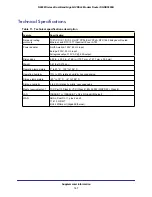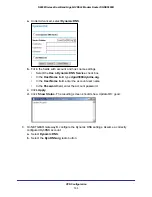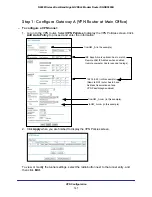VPN Configuration
158
N600 Wireless Dual Band Gigabit VDSL2 Modem Router DGND3800B
Step 2: Configure Gateway B (VPN Router at Regional Office)
This procedure assumes that the computer running the client has a dynamically assigned IP
address.
The computer has to have a VPN client program installed that supports IPSec (in this case
study, the NETGEAR VPN ProSafe Client is used). Go to the NETGEAR website
(
www.netgear.com
) for information about how to purchase the NETGEAR ProSafe VPN
Client.
Note:
Before installing the software, be sure to turn off any virus protection
or firewall software you might be running on your computer.
To configure a VPN tunnel:
1.
Install the NETGEAR ProSafe VPN Client on the remote computer, and then reboot.
a.
You might need to insert your Windows CD to complete the installation.
b.
If you do not have a modem or dial-up adapter installed in your computer, you might
see the warning message stating, “The NETGEAR ProSafe VPN Component
requires at least one dial-up adapter be installed.” You can disregard this message.
c.
Install the IPSec component. You might have the option to install either the VPN
adapter or the IPSec component or both. The VPN adapter is not necessary.
d.
The system should show the ProSafe icon (
) in the system tray after you reboot.
e.
Double-click the system tray icon to open the Security Policy Editor.
2.
Add a new connection.
a.
Run the NETGEAR ProSafe Security Policy Editor program, and create a VPN
connection.
b.
From the Edit menu of the Security Policy Editor, select
Add > Connection
. A New
Connection listing appears in the list of policies.
c.
Rename the new connection to match the connection name you entered in the VPN
settings of Gateway A. Choose connection names that make sense to the people
using and administrating the VPN.