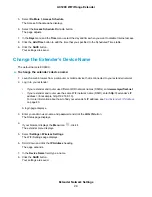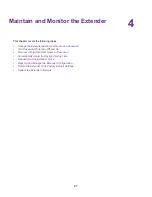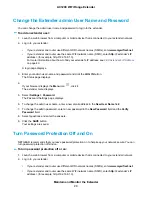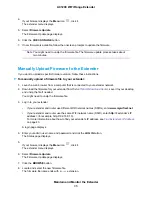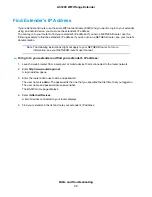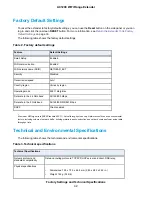For more information about how to find your extender's IP address, see
on page 40.
A login page displays.
3.
Enter your admin user name and password and click the LOG IN button.
The Status page displays.
4.
If your browser displays the Menu icon
, click it.
The extender menu displays.
5.
Select Settings > Password.
The Password Settings page displays.
6.
Select the Password Off or Password On radio button.
7.
Click the SAVE button.
Your settings are saved.
Recover a Forgotten User Name or Password
If you changed the password to access the extender and set up password recovery, you can recover your
password if you lose it.
To recover your password to access the extender:
1.
Launch a web browser from a computer or mobile device that is connected to your extender network.
2.
Log in to your extender:
•
If your extender and router use different WiFi network names (SSIDs), enter www.mywifiext.net.
•
If your extender and router use the same WiFi network name (SSID), enter http://<extender’s IP
address> (for example, http://192.168.1.3).
For more information about how to find your extender's IP address, see
on page 40.
A login page displays.
3.
Click the Username & Password Help link.
A page displays requesting the answers to your security questions.
If you forgot the answers to your security questions, restore the extender’s factory settings and set up
your login credentials again. See
Return the Extender To Its Factory Default Settings
on page 33.
4.
Enter the saved answers to your security questions.
5.
Click the NEXT button.
Your admin user name and password displays.
6.
Click the BACK button.
A login page displays.
7.
Log in to the extender.
Maintain and Monitor the Extender
29
AC1200 WiFi Range Extender