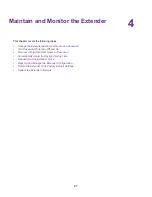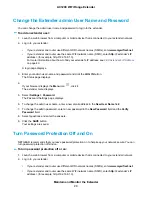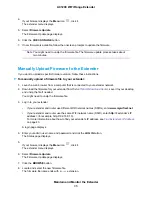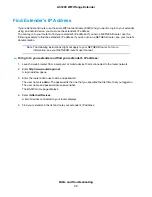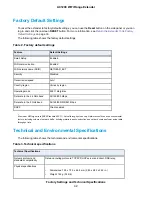The passphrase or key is case-sensitive. For example, PASSWORD25 is not the same as Password25
or password25.
•
If the extender cannot detect your WiFi network, check to see if your WiFi network is still working. Make
sure that the WiFi router is turned on. If possible, move the extender closer to the WiFi router.
•
If the extender Device Link LED is red, the WiFi connection between the WiFi router and the extender
is poor. You can establish the best connection with a clear line of sight between the extender and the
WiFi router. Make sure that no physical obstacles exist between the extender and the WiFi router, and
try to move the extender closer to the WiFi router.
If you use Smart Setup, and the extender does not connect to the WiFi router, does not connect to the
Internet, or cannot get an IP address from the WiFi router, Smart Setup displays a message to notify you
that the extender is not configured.
To run Smart Setup again, click the YES button. To manually configure the extender, click the NO,
CONFIGURE MANUALLY button.
Cannot Access mywifiext.net
When you try to access
to set up your extender, you might receive an error message
that says you are not connected to the extender's WiFi network. This website is not a regular Internet website.
It is a local web address used to log in to the extender web interface and view the extender's settings.
Your computer or mobile device must be connected to your extender network to access
Try these troubleshooting tips to connect to
:
•
If you're trying to access
for the first time to set up your extender, see
the NETGEAR Installation Assistant
on page 11 and follow the instructions.
•
After you connect your computer or mobile device to the extender network, make sure that the extender's
Device LED is solid green or amber.
If the Device LED is not lit, open your computer's or mobile device's WiFi connection manager and make
sure that your device is still connected to the extender network.
•
Launch a web browser and enter the extender's default IP address, which is 192.168.1.250.
If this IP address does not work, your extender's IP address might have changed. You can log in to your
router to view your extender's IP address. For more information, see
page 40.
•
If your extender and router use the same WiFi network name (SSID), enter http://<extender’s IP address>
(for example, http://192.168.1.3).
For more information about how to find your extender's IP address, see
on
page 40.
•
Clear your web browser's cache and browsing history and try again.
For more information, see the help content for your web browser.
•
Try using another web browser.
•
Assign a static IP address to your computer.
Before you change any network settings, note your current Default gateway (Windows) or Router
(Mac) address. Use the IP address 192.168.1.249 and the subnet mask 255.255.255.0.
For more information, see your computer's documentation.
FAQs and Troubleshooting
39
AC1200 WiFi Range Extender