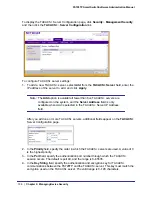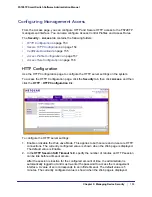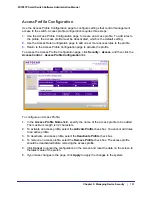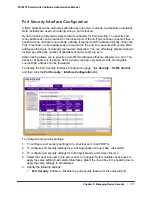164
|
Chapter 5: Managing Device Security
FS728TP Smart Switch Software Administration Manual
exerts control over communication in both directions (disabling both incoming and
outgoing frames). This field is not configurable.
•
Protocol Version
. This field displays the protocol version associated with the
selected port. The only possible value is 1, corresponding to the first version of the
802.1X specification. This field is not configurable.
•
PAE Capabilities
. This field displays the port access entity (PAE) functionality of the
selected port. Possible values are Authenticator or Supplicant. This field is not
configurable.
•
Authenticator PAE State
. This field displays the current state of the authenticator
PAE state machine. Possible values are as follows:
•
Initialize
•
Disconnected
•
Connecting
•
Authenticating
•
Authenticated
•
Aborting
•
Held
•
ForceAuthorized
•
ForceUnauthorized
•
Backend State
. This field displays the current state of the backend authentication
state machine. Possible values are as follows:
•
Request
•
Response
•
Success
•
Fail
•
Timeout
•
Initialize
•
Idle
•
EAPOL Flood Mode
. This field is used to enable or disable the EAPOL Flood mode
per Interface.The default value is Disable.
3.
Click
Apply
to send the updated screen to the switch and cause the changes to occur on
the switch and the changes will be saved.
4.
Click
Initialize
to begin the initialization sequence on the selected port(s). This button is only
selectable if the control mode is
auto
. If the button is not selectable, it will be grayed out.
When this button is clicked, the action is immediate. It is not required to click
Apply
for the
action to occur.
5.
Click
Reauthenticate
to begin the reauthentication sequence on the selected port. This
button is only selectable if the control mode is
auto
. If the button is not selectable, it will be
grayed out. When this button is pressed, the action is immediate. It is not required to click
Apply
for the action to occur.
6.
Click
Cancel
to cancel the configuration on the screen and reset the data on the screen to
the latest value of the switch.
Summary of Contents for FS728TP - ProSafe 24 Port 10/100 Smart Switch
Page 8: ...FS728TP Smart Switch Software Administration Manual 8 Table of Contents ...
Page 188: ...188 Chapter 5 Managing Device Security FS728TP Smart Switch Software Administration Manual ...
Page 231: ...Chapter 8 Help 231 FS728TP Smart Switch Software Administration Manual ...
Page 261: ...Index 261 FS728TP Smart Switch Software Administration Manual ...